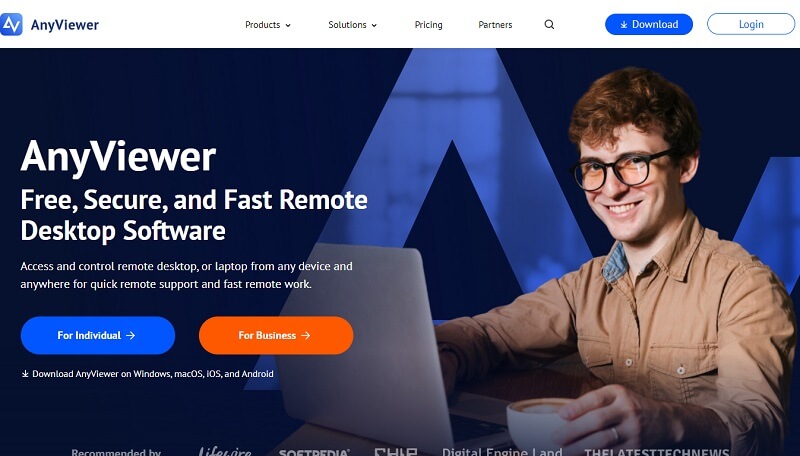
Best Remote Access Software for Windows 10 and 11 – AnyViewer
How do I remotely access another computer Windows 10?
Accessing your Windows 10/11 PC remotely is no longer just a convenience, it’s a necessity. Whether you’re working from home, managing a team, or offering remote IT support services, having the right remote desktop software can dramatically improve your workflow. AnyViewer is the ideal solution for seamless, secure, and ultra-fast remote access. With a user-friendly design and enterprise-level features, AnyViewer has become the go-to remote access software for Windows 10 users who demand reliability and control.
Why AnyViewer is the best remote access software for Windows 10 and 11
There are dozens of free remote access software for Windows 10 and 11 on the market, but very few offer the powerful combination of speed, simplicity, and security that AnyViewer delivers. Built specifically to meet the modern demands of remote work, AnyViewer is packed with advanced features while maintaining an intuitive, beginner-friendly interface.
Unlike many complicated solutions that require network configurations, static IPs, or VPNs, AnyViewer simplifies everything. It connects your Windows 10/11 PC to another device, whether it’s a smartphone, tablet, or laptop, in just a few clicks. No technical experience required.
Key Highlights:
- Fast and stable connections, even on slower networks.
- ECC-256 encryption, ensuring maximum data protection.
- Cross-platform compatibility, works on Windows, Mac, Android, and iOS.
- Privacy mode, allowing black screen protection during sessions.
- Unattended access, giving you 24/7 control of your device.
Explore the powerful features of AnyViewer
AnyViewer isn’t just about remote control, it’s a comprehensive platform that supports a wide range of professional and personal needs. Here’s a closer look at the features that make it stand out from the crowd:
Instant and unattended remote access
AnyViewer makes remote access seamless, whether you’re working on the go or connecting to a device without anyone present. After logging into your account, all authorized devices are instantly visible. With just a single click, you can start a session, no complicated setup, no waiting.
More than just quick access, AnyViewer also supports unattended remote access, allowing you to connect to your Windows 10/11 PC even when no one is physically at the remote machine. Once logging into your account, you can access anytime, perfect for managing servers, running overnight tasks, or providing tech support from anywhere.
This combination of speed and flexibility means you’re always just seconds away from controlling your PC, at home, in the office, or across the globe.
File transfer without limits
Need to grab a file from your office computer while you’re on vacation? With AnyViewer, file transfers are fast, secure, and truly unlimited. Whether you’re an IT admin pushing software updates, a freelancer accessing design files, or a remote worker retrieving urgent documents, AnyViewer gets it done.
The drag-and-drop interface makes sending and receiving files effortless, even in bulk. You can transfer unlimited files at once, with up to 5 simultaneous threads for enhanced efficiency. Enjoy blazing speeds of up to 10 MB/s, and don’t worry about file size, AnyViewer supports individual files as large as 1 TB.
This unmatched capability eliminates the need for cloud uploads or external drives, giving you total control over your data, no matter where you are.
Multi-session support
With AnyViewer’s multi-session support, you can connect to multiple remote devices at the same time. This means you can monitor or control several PCs without ending your current session. It’s perfect for IT professionals, support teams, or users managing different tasks across various machines.
Whether you’re troubleshooting multiple client computers, transferring files between systems, or keeping an eye on several projects, AnyViewer keeps everything organized in one place. Switching between sessions is smooth and simple, saving you time and boosting your productivity.
Remote power controls
AnyViewer makes it easy to manage your remote computer’s power. You can restart, shut down, lock, or log off the remote PC with just a click. There’s no need to be in front of the computer to perform these tasks.
This feature is great for IT teams or anyone managing several computers. For example, you can reboot a machine after updates, lock it for security, or log off a user if the system is left idle. It helps keep everything running smoothly, even if you’re far away.
How to set up AnyViewer on Windows 10/11
Getting started with AnyViewer is fast and effortless. You don’t need any technical skills or special configurations. Follow these simple steps:
Step 1. Download and install AnyViewer on your Windows 10/11 PC from the official website.
Step 2. Create a free account and sign in on both the local and remote devices.

Step 3. From another PC or mobile device, open the app, choose your PC, and hit One-click control.
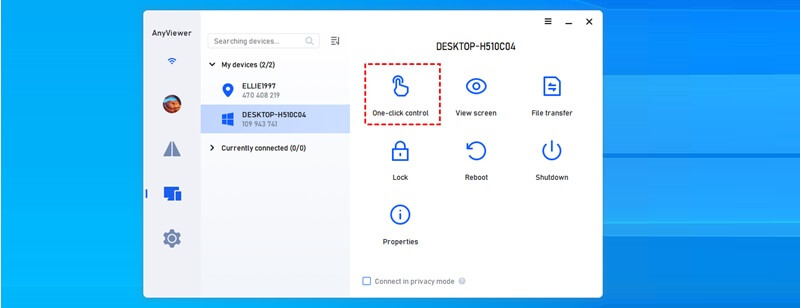
Step 4. You’ll be connected in seconds. No IP address, router tweaks, or extra tools required.
Built-in security to keep your data safe
Security is non-negotiable when it comes to remote access. AnyViewer is designed with multiple layers of protection to keep your data safe from threats:
- End-to-end ECC-256 encryption for all sessions
- Two-factor authentication for secure logins
- Session timeout settings to avoid unauthorized access
- Permission-based requests to maintain user control
With these tools, you can be confident that your sessions remain private, even over public internet connections.
Final Thoughts
If you’re looking for the most reliable, easy-to-use, and feature-rich remote desktop software for Windows 10 and 11, AnyViewer is your answer. It combines performance, security, and simplicity in one powerful platform. Whether you’re an individual, a small business, or an enterprise, AnyViewer empowers you to take control of your digital world, no matter where you are.
Stop wasting time with complicated tools. Start using AnyViewer today and experience the difference.