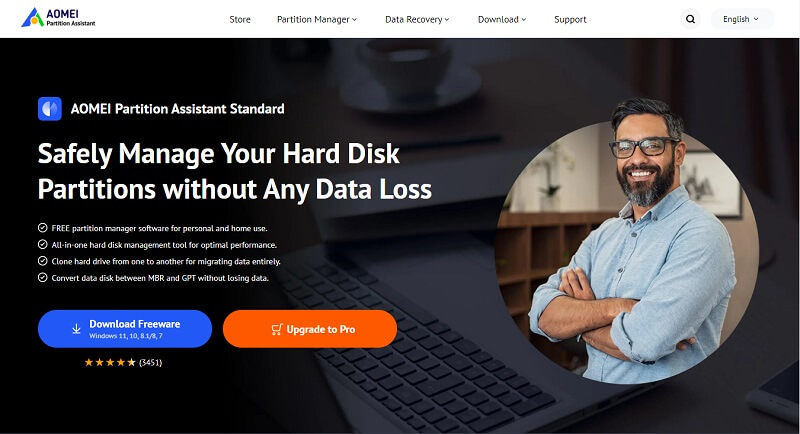
Free Partition Software for All Windows Users
Is your Windows computer running low on disk space, especially on the C drive? Do you need to reorganize your hard drive to improve performance or better manage your data? Dealing with disk partitions can seem daunting, but with the right tools, it becomes a straightforward process.
Overview of free partition software for Windows PC
Managing your hard drive effectively through partitioning is crucial for optimal computer performance and data organization. While Windows includes a built-in Disk Management utility, it often has limitations, particularly when it comes to more complex operations like merging non-adjacent partitions or easily resizing without data loss. This is where dedicated windows partition software comes into play. A good disk partition manager provides a more intuitive interface and advanced features that the native tool lacks. A reliable free disk partition manager allows users to perform essential tasks like creating, deleting, formatting, resizing, and even merging partitions without incurring significant costs.
Reliable Windows free partition software–AOMEI Partition Assistant
When searching for dependable free partition software for your Windows PC, you’re looking for a tool that is not only free but also safe, effective, and user-friendly. AOMEI Partition Assistant is widely recognized as a leading free partition manager that fits this description perfectly. It’s a comprehensive software designed to simplify complex disk and partition operations for Windows 11, 10, 8, and 7 users.
AOMEI Partition Assistant provides a robust set of features typically found only in paid software, making it an excellent choice for managing your hard drives without cost. Its intuitive interface guides users through various tasks, making it accessible even for those with limited technical knowledge. This Windows partition software empowers you to take full control of your disk space efficiently and safely.
With AOMEI Partition Assistant, you can:
- Basic creation, deletion, and formatting of partitions, it excels at dynamic operations like resizing, moving, and specifically, merging partitions.
- Easily set up file system to NTFS, FAT/FAT32, exFAT, EXT2/EXT3 via this disk formatter, and convert file system without losing data.
- Transfer data from HDD to SSD, recover lost data, test disk speed, check disk health…
- Remove junk files from your computer to release disk space and reduce the risks of infecting virus or malware, and specifically find large/duplicated files.
- Create a Windows PE bootable disc or USB device and then used to manage partitions if you encounter boot problems or when you want to avoid having to reboot after certain changes.
This tool will save a list of changes that you can then apply all at once. To unlock more advanced functions, you need to go to its higher edition.
Here, we’ll show you how to merge partitions into one.
Merging partitions is a particularly useful function, often employed to solve the common problem of insufficient space on the system C drive. By merging an adjacent partition or unallocated space into the C drive, you can effectively extend its capacity, boosting system performance without needing to reinstall Windows or applications.
Step 1. Install and launch AOMEI Partition Assistant. On the interface, locate C drive and right click on it.
Step 2. In the dropdown menu, select “Advanced”> “Merge Partitions”.
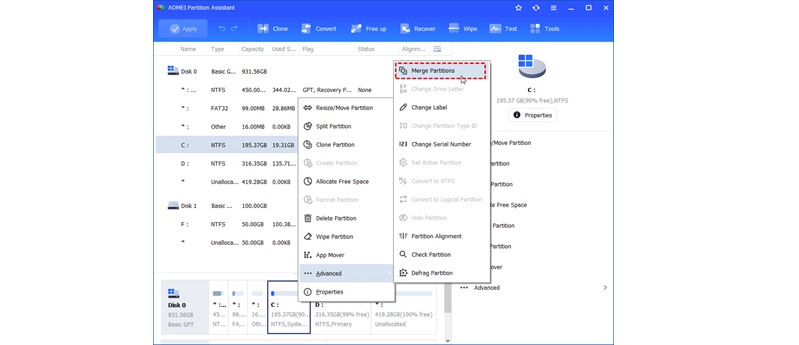
Step 3. In the opened window, tick off the unallocated space and after that, click on “OK”.
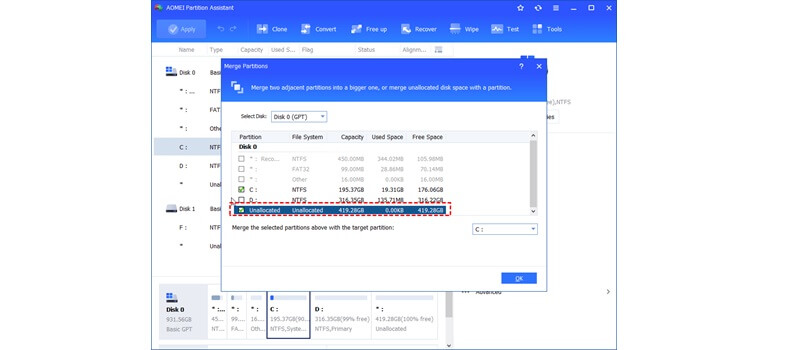
Step 4. After returning to the interface, click on “Apply” on the upper left of the screen. Finally, click on “Proceed” to start the merging process.

This simple process demonstrates how effectively AOMEI Partition Assistant functions as a free partition software and disk partition manager, allowing you to solve common disk space issues with ease.
Ending
Effectively managing your hard drive partitions is essential for maintaining a healthy and responsive Windows computer. While the built-in tools offer basic functionality, a dedicated free partition software like AOMEI Partition Assistant provides the advanced features and ease of use needed for more complex tasks.
As a powerful disk partition manager, AOMEI Partition Assistant empowers you to easily resize, move, and merge partitions, ensuring your disk space is utilized optimally. The ability to effortlessly merge partitions, as demonstrated, makes extending your C drive or consolidating space a simple process. If you’re looking for a reliable and handy tool to manage your Windows disk partitions without cost, AOMEI Partition Assistant is an excellent choice.
Interesting Related Article: Best Disk Clone Software for Windows PC.