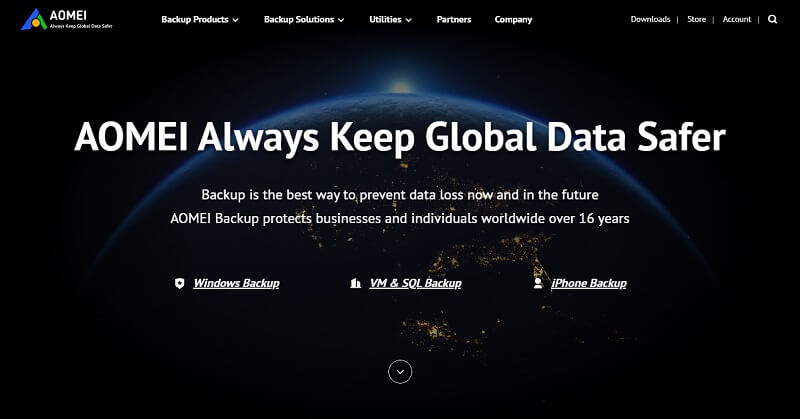
Best Disk Clone Software for Windows PC: Upgrade Disk without Data Loss
Key Takeaways: Best Disk Clone Software for Windows PC
- Disk cloning is more than just copying files – it is a complete replica of your entire hard drive, including OS, applications, settings, and hidden files.
- Disk Clone software simplifies the process whether you need to replace failing drive, perform an SSD upgrade, or create entire disk backup for disaster recovery.
- Since Windows doesn’t have pre-installed cloning settings, AOMEI Cloner, a professional SSD & HDD cloning software, is the best hard drive cloning utility that allows you to clone hard disks easily and securely.
Best Disk Clone Software Free Download for Windows
When choosing disk cloning software, there are several factors worth considering, such as ease of use, broad compatibility, cloning options, reliability, etc. With a simple and intuitive interface, AOMEI Cloner encompasses all of these attributes, offering a dependable, powerful solution for Windows users. Its highlighted features include:
- Full cloning functions – Except for Disk Clone to copy an entire disk, it offers Partition Clone to copy individual partitions and System Clone to copy only Windows OS.
- Fast disk cloning – It supports cloning only the used space from one drive to another, saving your cloning time.
- Sector by sector clone – It also allows you to copy every sector of one disk, including unused space, hidden files, and deleted data.
- Advanced features – It is able to perform 4K SSD alignment when cloning to an SSD, adjust the partition size when cloning, and create a WinPE bootable disk to clone a hard drive without booting into Windows.
- It is seamlessly supported on Windows 11/10/8.1/8/7/XP/Vista and all Windows Servers, and supports to clone NVMe, SATA, HDD, and so on.
How to Clone HDD/SSD for Disk Upgrade Easily
Here is how to clone your hard drive, either HDD or SSD, with the help of AOMEI Cloner, in simple clicks.
Step 1. Connect New Drive and Launch AOMEI Cloner
Attach your new disk to the system, then download and open AOMEI Cloner.
Step 2. Select Cloning Options
- Under the Clone tab, select Disk Clone.
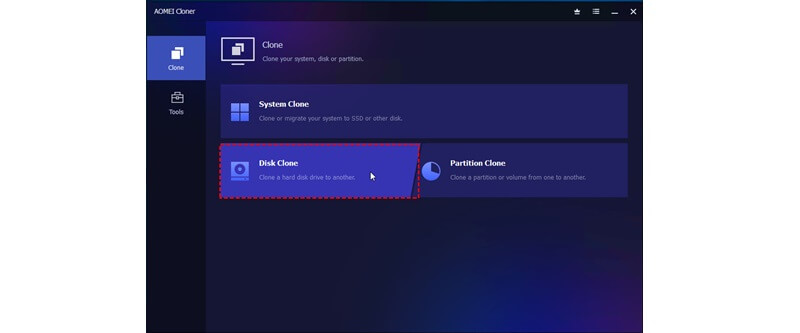
- Choose the drive you intend to clone as the source disk. You can choose either the current system disk or a data disk. Then, choose the destination disk where the clone will be stored.
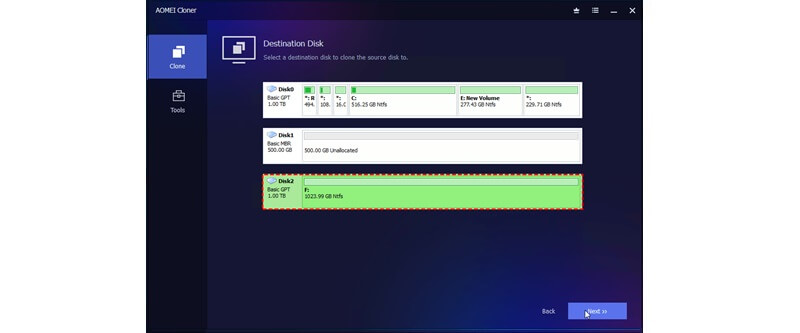
Step 3. Preview and Start Cloning
You can check other cloning features as needed. Click Start Clone to initiate the process.
- If cloning to an SSD, please enable SSD Alignment to optimize performance.
- To create an exact copy of the source disk, including unused sectors, don’t forget to tick the Sector By Sector Clone option. But it requires that the target drive to be equal to or larger than the source drive.
- Using Edit Partitions, you could resize the partition size on the destination drive as well convert disk type(MBR or GPT) if it’s different from souce drive.
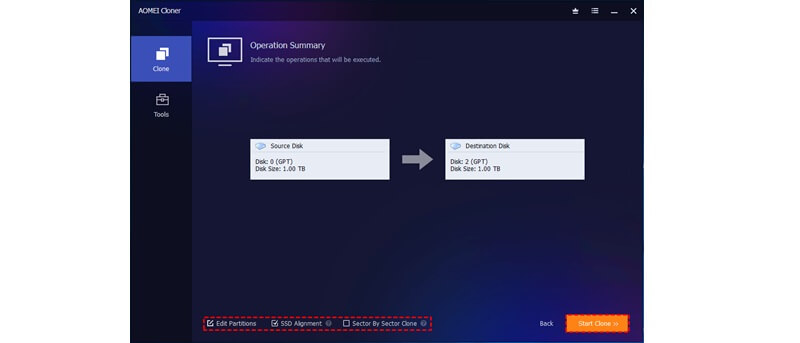
Conclusion
Disk clone software is indispensable if you want to complete a disk replacement or SSD upgrade quickly and safely without reinstalling the Windows system from scratch. AOMEI Cloner is a premier cloning option, offering robust features and high reliability. Get it now and copy your hard drive to a new HDD/SSD for seamless boot up.
FAQs about Disk Cloning on Windows
#1. Does Windows 11 have built-in cloning software?
Windows 11, like previous versions, does not include a dedicated disk cloning utility. While it offers built-in tools like Backup and Restore or File History, these are intended more for data backup and recovery rather than disk cloning. To fully clone a disk and make it bootable, third-party solutions such as AOMEI Cloner are recommended.
#2. Does cloning a hard drive copy everything?
Yes, cloning a hard drive creates an exact replica of the source disk, including the operating system and boot files, installed programs, personal files and settings, hidden files, and system recovery partitions. This ensures that the cloned destination disk functions identically to the original immediately.
#3. What is the difference between disk clone and partition clone?
Disk cloning involves copying the entire hard drive, encompassing all partitions and data. Partition cloning, on the other hand, targets a specific partition, allowing users to clone only a segment of the disk. The choice between the two depends on whether you need a complete system copy or just a portion of the data.
Also, you can check: Best Remote Access Software for Windows 10 and 11.