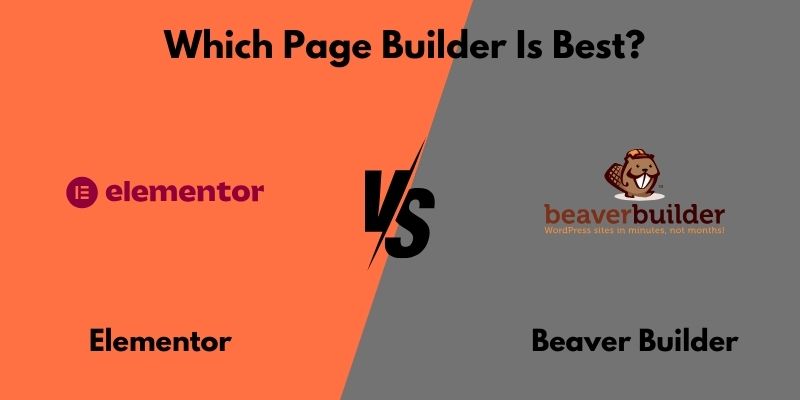
Elementor vs Beaver Builder: Which Page Builder Is Best?
Two of WordPress’s most widely used page builder plugins are Elementor vs Beaver Builder. Thanks to WordPress page builders, all types of users may create a website without hiring a web designer, which is simple to use and doesn’t need coding. However, with so many alternatives for design tools, choosing the correct page builder can be difficult.
Despite having comparable customization capabilities, one of their graphic editors could be a better fit for the kind of website you’re building.
To assist you in selecting the best option, a thorough comparison of Elementor vs Beaver Builder is provided in this post.
What Makes Beaver Builder Different from Elementor?
The primary distinction between Beaver Builder and Elementor is that Beaver Builder is less flexible than Elementor, which has a smaller user base and fewer functionality and widgets. Beaver Builder, on the other hand, is more user-friendly and ideal for novices due to its more straightforward and efficient interface. Furthermore, because Elementor offers a greater variety of themes, it is more appropriate for larger and more intricate websites.
What Qualifies as a Good Web Builder?
Here are some crucial characteristics of a top-notch WordPress page-building plugin before we continue:
- User-friendliness: A decent page builder for WordPress should be simple to use, fast, and effective.
- Features: To create unique pages for various website kinds, such as eCommerce and business sites, it should include a variety of widgets and layouts.
- Design settings: To construct a genuinely distinctive website, use a website builder plugin that offers a variety of design choices.
- Customizability: With a decent page builder, users may create a website from the ground up or with the help of pre-made themes and unique block layouts.
- Responsiveness: To enhance the user experience across a range of devices and screen sizes, page builders need to enable you to create a mobile-friendly website
- Pricing: Look for a reasonable option with enough functionality; most plugins provide both a free version and paid subscriptions.
- Support: Find out whether there is customer service available in case there are problems when developing your website.
Comparing Beaver Builder vs. Elementor: Usability
To help you choose which page builder is more convenient to use, this section will compare the visual editing interfaces of Beaver Builder and Elementor.
Elementor
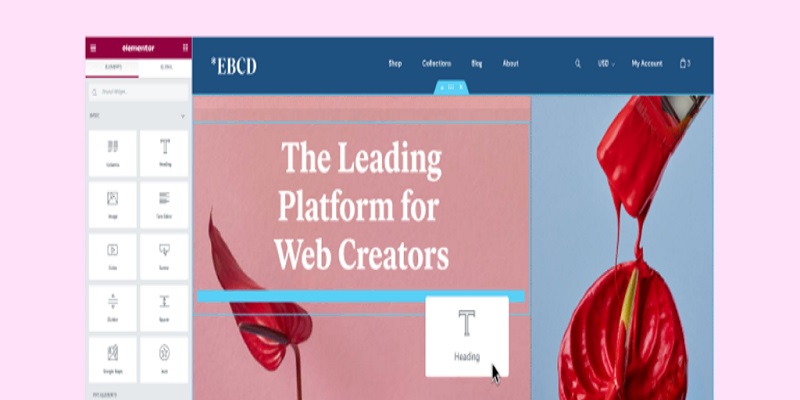
There are two primary sections to this page builder’s UI. The editing navigation panel of Elementor is located on the left, where you can quickly access several widgets from the basic, pro, and general categories.
The page you are creating is on the right. To move items across areas of the page, just drag and drop them from the left panel. Also, you may alter the pre-made page layout by adding or removing columns. Elements can be placed anywhere in each area, with a maximum of six columns allowed.
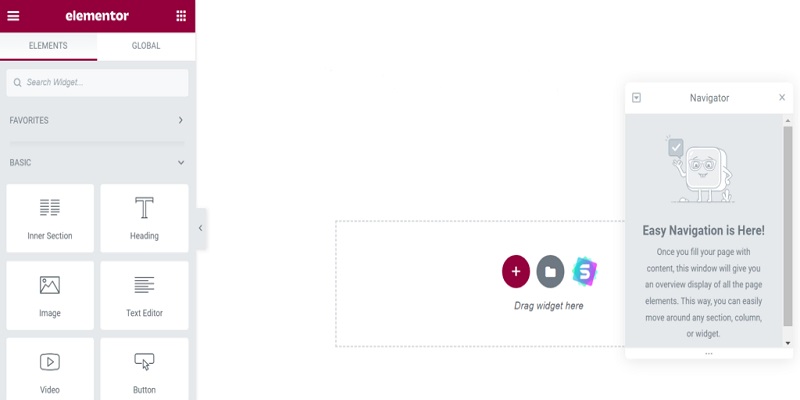
Users may copy-paste and duplicate items using the pop-up menu that appears when they right-click on a section, column, or page. Additionally, Elementor incorporates keyboard shortcuts for undoing actions, such as CTRL+Z.
Every time you click on an element in the panel, an editing option will show up. For instance, you may change an image’s orientation and size by clicking on it. You can also rapidly alter the page layout by clicking the Edit icon that appears on top of each piece.
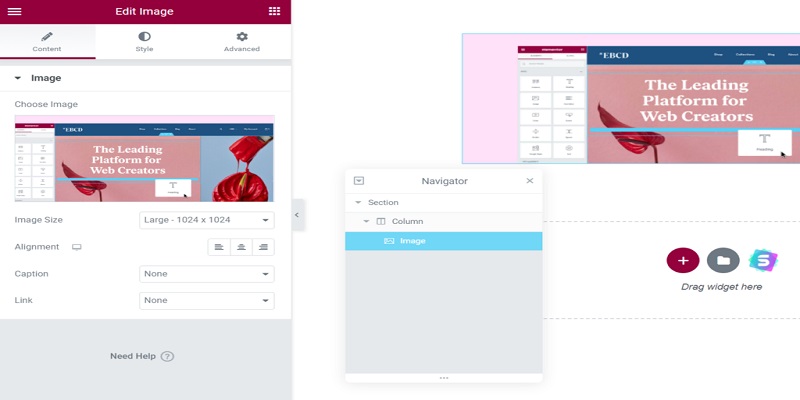
Every time you add a new element to a page, the interactive live editor previews any modifications made to the site. Moreover, Elementor offers an autosave option for your work progress.
All you have to do is click the symbol located in the upper-right corner of the editing panel to return to the widget choices.
Features on the Elementor panel include:
- Navigator: The page builder’s user-friendly navigation pane makes it simple for users to move between and modify parts.
- History: It records alterations so you can always go back and undo something.
- Responsiveness: Users may apply and test settings on desktop, tablet, and mobile devices by using the responsive mode.
- Preview Changes: This feature allows users to see the page before it is published.
Beaver Builder
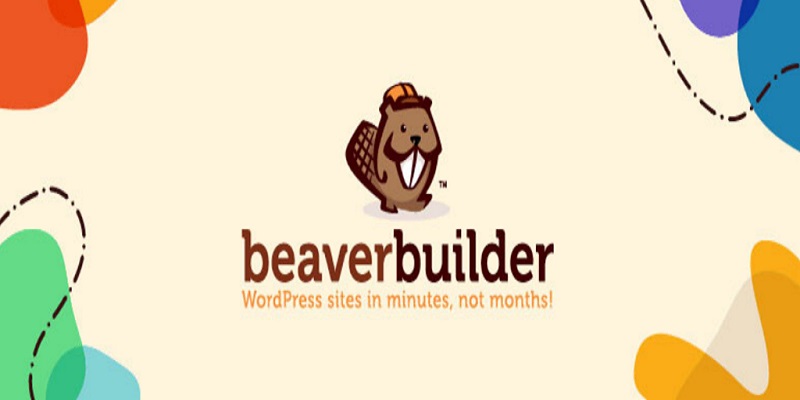
A brief introduction to using the plugin will appear when you first visit the Beaver Builder interface on WordPress. This includes selecting a template and adding and changing content. Those who are new to page builders will find this extremely helpful.
Beaver Builder has an easy-to-use drag-and-drop editor, just like Elementor. A content panel and a live preview page make up the user interface.
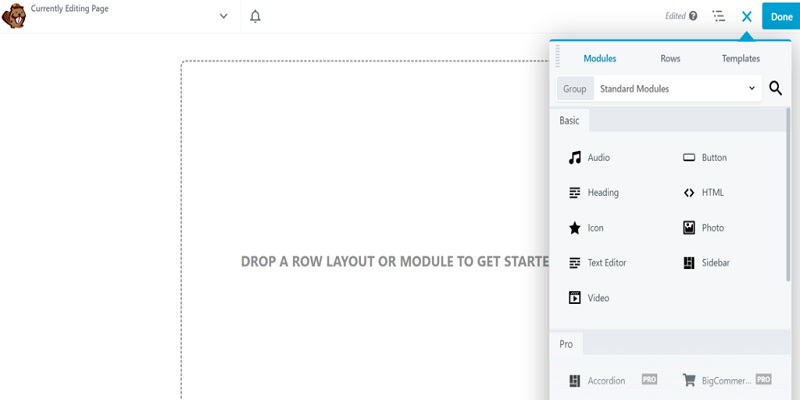
A panel that resembles the one in Elementor will stretch down when you click the plus button on the upper right corner. Then, when you drag a module onto the page, an editing options pop-up will show up.
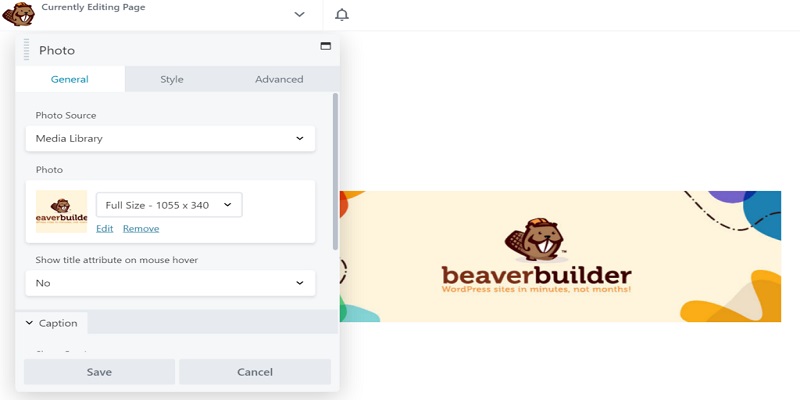
You can check your editing progress in real time using this page builder’s feature-rich preview. Like Elementor, Beaver Builder also immediately stores any modifications.
Additionally, Beaver Builder provides a Tools option in the upper-left corner of the page. It enables speedy layout publishing, duplication, and previewing. The history pane allows users to quickly examine all their activities and identify page flaws, and it includes a list of available keyboard shortcuts.
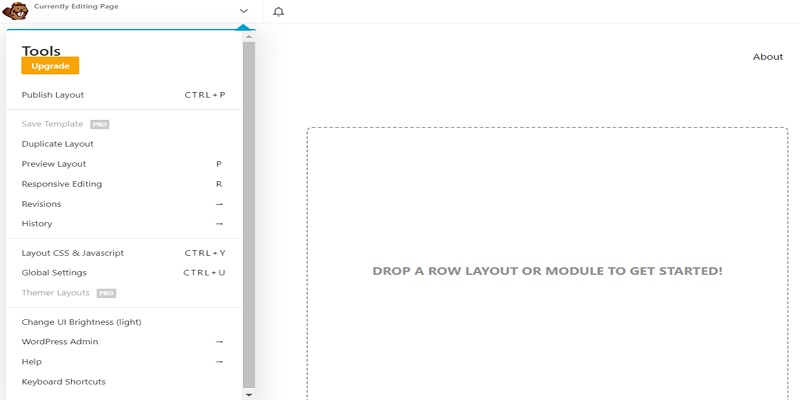
The Beaver Builder interface lacks a right-click menu, in contrast to Elementor. Users must so traverse between several rows and columns to access particular options.
The Verdict
When contrasting Beaver Builder vs Elementor, both page builders have user-friendly interfaces with simple navigation and an intuitive visual editor. To swiftly apply changes, they both offer well-known keyboard shortcuts.
But unlike Elementor, Beaver Builder’s UI does not offer the right-click feature for quick adjustments to page components.
Elementor vs Beaver Builder: Modules
With the variety of elements and stylistic possibilities offered by both page builders, users may customize their WordPress pages with special features.
Elementor
This page builder plugin’s free edition provides enough style possibilities with a range of simple widgets. In addition to buttons, movies, photos, Google Maps, and icon boxes, they now offer a text editor.
You may access premium widgets like price tables, countdowns, slideshows, portfolios, table of contents, and calls-to-action (CTAs) by upgrading to Elementor Pro.
This page builder also includes WooCommerce widgets, enabling customers to personalize product ratings, add-to-cart buttons, photos, and pricing. You may quickly create an eCommerce page and customize its look with these components.
Simultaneously, users may generate single posts with components like the author box, site logo, post excerpt, and post title by utilizing Elementor’s theme widgets.
Additionally, the plugin has a pop-up builder that you can use to notify visitors about the most recent news on your website or expand your list of subscribers. There are several templates to choose from, with stylistic choices like full-screen, sliding, and fly-in pop-ups.
Beaver Builder
With this page builder, rows, columns, and modules are divided into many categories:
- Basic modules: they comprise elements like buttons, audio and video components, and a text editor that is required to create a typical page.
- Pro modules: These are more extensive modules that may be used to build a business page. They come with BigCommerce items, CTAs, and forms for login and contact.
- Reusable blocks: Where to find your specially-made blocks?
- WordPress Widgets: Almost every widget available in the WordPress admin panel, such as the navigation menu, archives, categories, and recent comments, is included in the WordPress widgets category.
You may construct pages with basic widgets in Beaver Builder’s free edition, but more than 90 professional widgets are available when you upgrade to a subscription plan. Additionally, users are allowed to design their own modules to enable particular features on their websites.
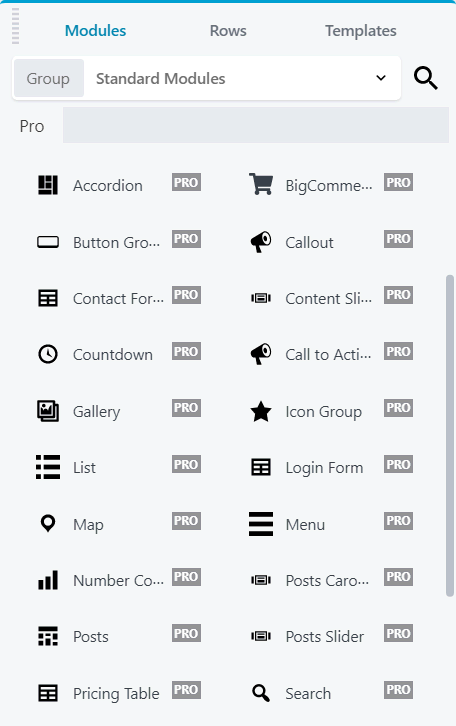
The plugin divides modules into standard and global types. When users create and apply a global element, they can modify every part of their website.
Furthermore, you may limit user access to the website by creating distinct admin roles. Options for front-end user access come in three varieties:
- Builder Access: Users with builder access can modify pages, posts, and custom posts.
- Unrestricted editing: Gives users complete control over changing more than just pages and posts.
- Global rows, columns, and modules editing: Users can personalize global rows and modules through the modification of global rows, columns, and modules.
Additionally, white labeling is a feature that this page builder provides. On the back end of the website, you may replace Beaver Builder’s name and logo with your own.
The Verdict
Beaver Builder and Elementor both address a range of website requirements, from tiny businesses to massive e-commerce sites. Beaver Builder gives you the ability to alter the content modules, while Elementor allows you to swiftly add elements and change the layout of a website.
However, Beaver Builder could be a better option for web developers and design companies due to its front-end user access functionality and white labeling.
Elementor vs Beaver Builder: Design Alternatives
Beaver Builder and Elementor provide distinct design possibilities. Let’s go over the aspects of the site’s appearance and feel that you can control each of them.
Elementor
By selecting the icon located in the top left corner of the editing panel, you may quickly and simply manage the theme builder, user preferences, and website settings with Elementor.
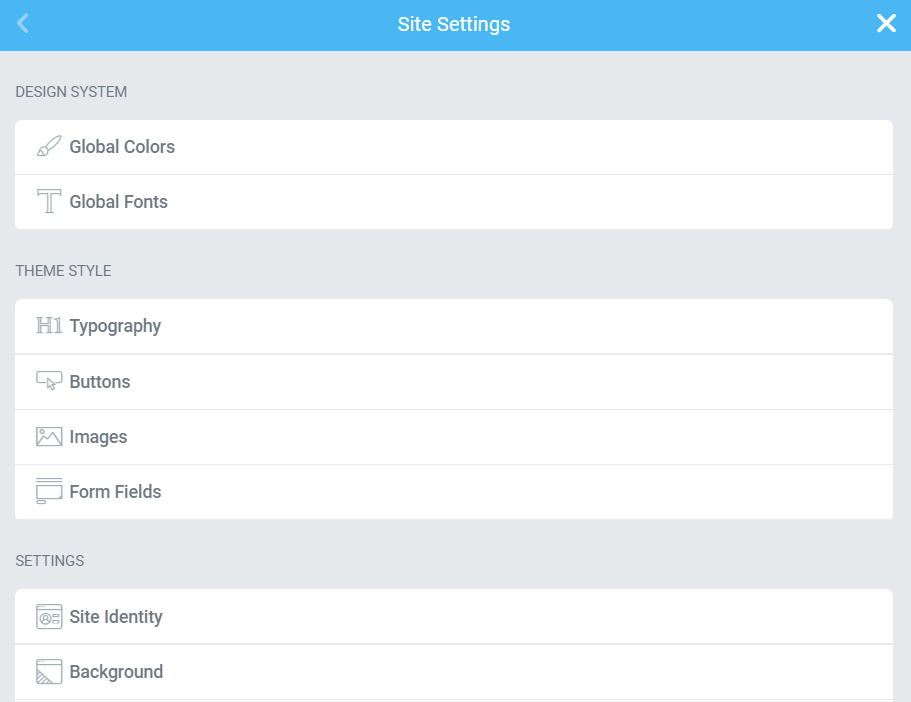
Global Colors and Global Fonts are two examples of design systems that may be customized in Site Settings. In this manner, you may modify the typographic styles throughout the entire website and set predefined global and inline custom colors.
You may change default style settings for HTML components like buttons, pictures, and form fields using Theme Builder. Additionally, the header and footer features of the page builder allow you to change the style, background color, menu, width, and look.
In the meantime, make changes to the site’s description, logo, and name in User Preferences. Additional options are available for Panel Width, Elementor Lightbox, and UI Theme.
By upgrading to Elementor Pro, you may access more sophisticated design choices, like:
- Custom CSS: you may apply global custom CSS code to specific items or the entire website.
- Motion effects: for a more dynamic design, use animations or transitions like parallax scrolling.
- Custom placement: To develop original designs, drag and drop widgets to any part of the page or utilize absolute positioning.
Beaver Builder
This page builder provides you with design options for every module, just like Elementor. In contrast to Elementor Pro, there are less sophisticated design choices.
Unlike Elementor Pro, which allows users to apply custom CSS to individual components, Beaver Builder only allows you to add custom CSS to the whole site. Furthermore, Beaver Builder lacks features like global colors, unique placement, and motion effects.
On the other hand, you may establish a basic font size and default width, as well as apply design settings for every row, column, and module.
The Verdict
Beaver Builder and Elementor both provide enough design versatility to build a basic website. Elementor excels, nevertheless, thanks to its sophisticated capabilities, which include custom CSS and motion effects.
Elementor vs Beaver Builder: Themes and Templates
Using a variety of pre-designed templates, page builders assist users in creating a website. This section will contrast Beaver Builder’s with Elementor’s theme and template customizability.
Elementor
The Elementor template library includes more than 200 well-designed page templates, catering to a wide range of genres from online portfolios to commercial landing sites. Thus, there’s no need to start from scratch while creating a website.
Few pre-made template possibilities are available with Elementor:
- Blocks: Blocks are pre-made templates that you may import into a new page and design specifically for a given part.
- Pages: Pages are full-page designs designed just for one page.
- Template kits: Template kits are collections of templates with various page components to create a fully functional website.
Users can concentrate more on content planning and widget selection when they employ designs from the Elementor template collection. But you can also use its integrated theme builder to create a website from scratch and save it as a template.
Users have total control over the look of a website thanks to the Elementor Pro theme builder. You may alter aspects like your online store’s layout, 404 pages, and headers and footers.
Additionally, you can change any aspect of the website from a single interface thanks to the theme builder’s simple website administration tool.
Almost any WordPress theme may be used with Elementor, however it suggests Hello.
Beaver Builder
Beaver Builder groups pre-made templates into the following categories:
- Landing page templates: this collection offers over 25 paid and three freestyles.
- Content page templates: the commercial edition of the plugin provides access to over 20 pre-made templates, including contact pages and newsletter subscriptions, while the free version only offers five.
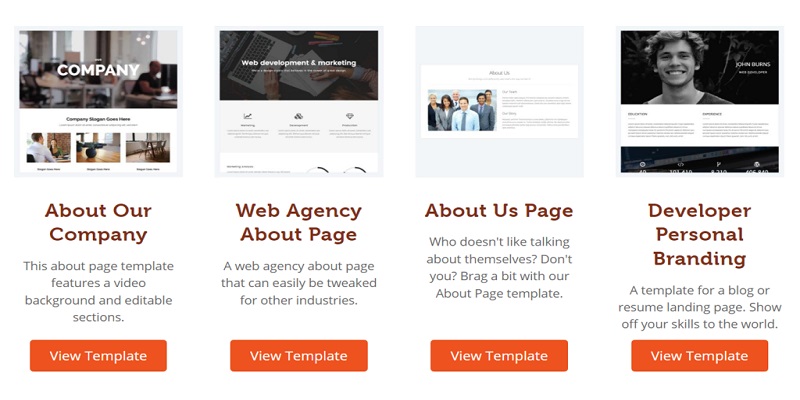
You may also utilize the custom designs you create for any page on the website by saving them to your template library.
The Beaver Themer theme builder is another tool provided by Beaver Builder. It is an extra function, though, and requires the premium edition of the plugin to utilize; it costs $147 per year.
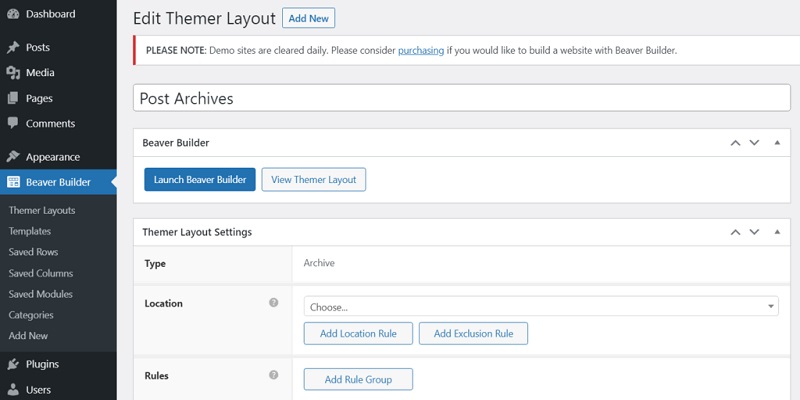
The Beaver Themer has important modification options for components like:
- Post grids: To showcase your archive and blog style, make a grid or list arrangement.
- Theme templates: alter the appearance of WooCommerce product pages, blog archives, and 404 pages.
- Theme components: create unique announcement bars, CTA rows, and header and footer layouts for your websites.
- Field Connection: Connect rows, columns, and modules to external data on your website using field connections.
Beaver Builder Theme is also included with the plugin’s premium subscriptions. With a wide range of stylistic possibilities, it is the official Beaver Builder framework that supports many WordPress websites.
The Verdict
Top-notch templates and style choices are provided by Elementor and Beaver Builder to help you construct a website that looks professional. Nevertheless, with more than 200 template designs, Elementor is in the lead.
Additionally, even with Beaver Builder’s premium membership, you will still need to buy a theme builder individually. When comparing the value of Beaver Builder vs Elementor, Elementor comes out on top.
Elementor vs Beaver Builder: Responsiveness
WordPress websites may load faster and provide a better user experience with a responsive design. We will contrast how both page builders may assist in making your website screen-friendly.
Elementor
All designs created with Elementor Pro come with default responsiveness and flawless cross-platform navigation.
Additionally, by clicking on the device icons, you may preview each page before publishing and modify various components. Tablet, desktop, and mobile settings are all accessible.
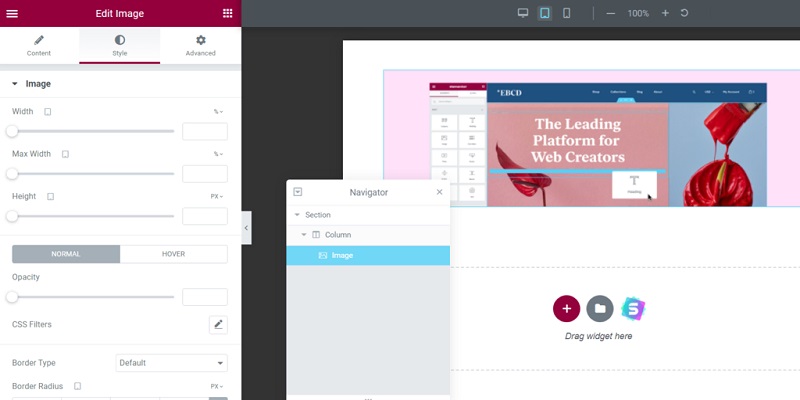
Additionally, Elementor Pro provides additional customization options for building a responsive website, such as:
- Background pictures and borders: Choose distinct pictures for every device and modify their size and placement to fit the display areas of various screens.
- Visibility: Depending on the user’s device, show or conceal specific items.
- Breakpoints for smartphones and tablets: adjust breakpoint values by going to the site settings in the widget panel.
- Columns Ordering: Users may adjust the order of columns to make the page more responsive by flipping them around.
Beaver Builder
Like Elementor Pro, Beaver Builder automatically adapts all of your layouts to fit various screen sizes, including tablets, smartphones, and desktops.
Additional responsive page modifications available with Beaver Builder include:
- Breakpoints: Adjust the built-in breakpoints for big, medium, and tiny screens.
- Spacing: Modules and columns are automatically adjusted for tiny devices via the auto spacing function.
- Stacking: It adjusts how modules and columns are arranged to fit varying screen widths.
- Visibility: On particular devices, hide or make any module, row, and column visible.
- Device settings: You may alter the page while previewing it by using the Tools menu’s responsive editing mode.
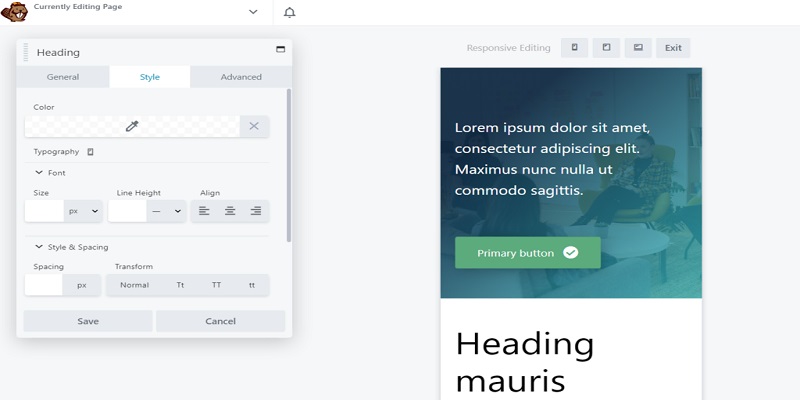
Additionally, you may change the header and font size for Beaver Themer layouts with the Beaver Builder plugin by utilizing the Beaver Builder Theme in its premium edition.
The Verdict
In terms of mobile-friendliness, Beaver Builder and Elementor perform similarly. Users can apply particular settings to enhance the responsiveness of their websites, but designs created with each page builder are responsive by default.
But unlike Elementor Pro, Beaver Builder only offers limited heading and font size change choices if you purchase a premium subscription and more theme development capabilities.
Elementor vs Beaver Builder: Cost Comparison
Since both well-known page builders include free and paid options, carefully weigh the features and cost-benefit of each option.
Elementor
With over 30 pre-designed page templates and all the essential widgets, the free edition of Elementor gives you access to enough tools to create a typical web page.
Elementor Pro, on the other hand, offers more functionality and four plans:
- For $59 a year, you may use Elementor on one website with the Essential Plan.
- For $99 a year, the Advanced Plan offers support for three websites. Small- to medium-sized business owners who want to grow their operations are advised to do so.
- For $199 per year, the most popular option, the Expert Plan, covers up to 25 websites and is ideal for web designers and developers with experience.
- Up to 1,000 web pages can be supported by the Agency Plan for $399/year.
More than 300 basic and pro templates, over 100 basic and pro widgets, a theme builder, a pop-up builder, a WooCommerce shop builder, marketing tools, and first-rate support are all included in the subscription plans.
The quantity of websites you may create with each of the premium Elementor packages is the main distinction.
Beaver Builder
The plugin’s free edition, Beaver Builder Lite, has standard capabilities for fundamental modules and a user-friendly responsive editing mode ideal for novice website developers.
In the meanwhile, all of Beaver Builder Lite’s tools are included in its premium plans, along with extra features like:
- For $99 a year, Beaver Builder Standard provides access to all premium modules, templates, and a full year of expert support.
- Beaver Builder Pro is a $199 annual subscription option. All the features of the Standard plan are included, along with support for WordPress Multisite and the Beaver Builder theme.
- For $399 per year, Beaver Builder Agency provides access to all of the Pro version’s features as well as the white labeling functionality.
- Beaver Builder Ultimate, which costs $546 per year and includes six months of free Assistant Pro, includes everything in the Agency plan plus an extra Beaver Themer add-on.
The Verdict
Given that its most economical premium plan begins at $59 per year, Elementor is more reasonably priced. However, Beaver Builder allows you to construct an infinite number of websites, whereas Elementor’s premium subscriptions place a restriction on how many websites you may create.
Furthermore, Beaver Builder has a special capability for white labeling that the other page builder does not.
When comparing Beaver Builder vs. Elementor’s cost and features, professional web designers and agencies would benefit more from the former’s premium solutions.
Elementor vs Beaver Builder: Support
Effective customer service enables consumers to access official learning materials, solve issues, and gain professional insights. Let’s compare Beaver Builder vs. Elementor to see who gives superior customer service.
Elementor
Elementor provides a wide range of client services, such as:
- You may access lessons, classes, and videos on topics including marketing, theme development, search engine optimization (SEO), and design and layout at Elementor Academy.
- Look for articles about page building, widgets, and general plugin tips and tricks in the Elementor help area.
- Hundreds of videos are available on the Elementor theme builder, covering subjects such as creating custom templates, generating web pages, and designing with them.
- The Elementor community hub is a private Facebook group managed by volunteers from all around the world that offers community assistance for this page builder.
- Assistance for Elementor Pro users is available around the clock through skilled premium assistance.
Beaver Builder
Additionally, Beaver Builder provides a range of tools and support avenues for users, including:
- The Beaver Builder knowledge library contains searchable articles and tutorials covering a wide range of subjects, from installation instructions to in-depth development guidelines.
- Users are welcome to join the Beaver Builder community forums to exchange experiences and offer technical support to one another.
- Video lessons for Beaver Builder are available on its own YouTube channel, where you can get a lot of advice from professionals on how to use this page builder.
- Beaver Builder priority support: Subscribers to the premium subscription can send tickets to Beaver Builder support, where professionals can help them with any issues.
- Use the activities and learning materials in the Beaver Builder course library to become acquainted with the page builder.
The Verdict
When contrasting Beaver Builder vs. Elementor, both page builders provide great assistance, including video lessons, articles, and community forums. Priority assistance is another benefit that users may have by purchasing the premium version of any plugin.
For Whom Is Elementor Most Appropriate?
For individuals who are just starting out with page builders, we suggest Elementor because it offers a lot of functionality at a lesser cost. Even with its limitations, the free edition of WordPress still lets you create completely functional pages.
Pros
- The user interface of Elementor is simple to use and ideal for novices.
- You may rapidly establish a website for a range of reasons with the aid of a choice of professionally designed themes.
- A theme builder is integrated into Pro editions at no extra cost.
- An extensive library of lessons and courses to aid users in navigating the UI.
- The copy-and-paste feature facilitates quicker editing.
- Simple and adaptable to enhance the mobile experience.
Cons
- A premium package could be necessary to access essential services on eCommerce or more complicated business websites.
- White labeling is prohibited by it.
- The amount of websites that each premium plan covers is restricted.
For whom is Beaver Builder Most Appropriate?
All things considered, Beaver Builder is a great option for developers and agencies. Rebranding is made feasible by the white labeling capability, and the plugin may be activated on an infinite number of sites.
Pros
- Using white labeling increases the trust of your brand.
- All premium plans allow for unlimited site usage, making them ideal for those managing several projects at once.
- A large community and instructional tools to get you started.
- Allows for sophisticated modification choices to build a responsive page.
Cons
- Compared to Elementor, the UI lacks intuitiveness.
- Restricted selection of templates.
- Lower-tier plans do not have access to the Beaver Themer.
FAQs
We have responded to common questions to aid in your understanding of two of the top page builder plugins.
What Exactly Are Page Builder Plugins?
WordPress page builders provide an intuitive visual editor as an alternative to WordPress Gutenberg, allowing you to efficiently design and personalize websites without the need for coding. These plugins are user-friendly and typically include drag-and-drop options, tools for creating themes, and ready-made templates.
Which is quicker: Beaver Builder or Elementor?
There is no assurance that one of the two page builders is quicker than the other. This is due to additional factors that impact the loading speed and performance of a website, such as the hosting provider, theme, and overall plugin count.
Is it possible to make the switch from using Beaver Builder to Elementor?
Affirmative, it is possible. Nonetheless, transitioning from Elementor to Beaver Builder or vice versa must be done by hand. Therefore, you will have to reconstruct every page using the new builder, which might be both boring and time-consuming.
Are Elementor plugins used by professional web developers?
Elementor is often relied upon by skilled web developers for its credibility and efficiency. Nevertheless, we recommend Beaver Builder for developers managing multiple client sites since this page builder offers support for unlimited sites and white labeling.
Conclusion
It’s crucial to consider a variety of factors while choosing the finest WordPress page builder for your website, such as responsiveness, price, support, modules, design options, and pre-designed themes.
For those looking for a beginner-friendly page builder with plenty of experimentation options, Elementor is an excellent option. It features a built-in theme designer, a large selection of widgets and templates, and an easy-to-use interface.
In the meanwhile, Beaver Builder’s Multisite network features and white labeling make it an excellent page builder for developers. In addition, it doesn’t restrict how many websites you may make, based on the package you select. The plans cost more than Elementor’s, though.
Overall, Beaver Builder and Elementor are both great page-building tools. Your demands, tastes, and financial constraints will eventually determine which one will function the best for your project.
You can also read our related articles: