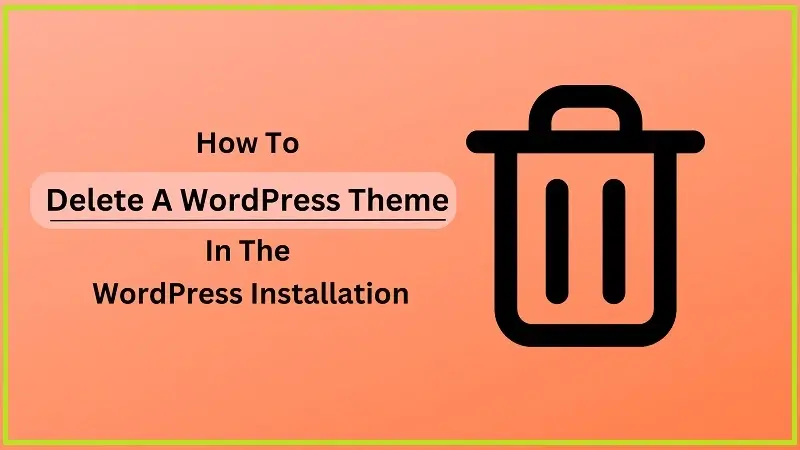
How To Delete A WordPress Theme In The WordPress Installation
Do you want to remove a WordPress theme but are still determining if it’s secure to do so? You should delete the previous one if you recently changed your WordPress theme. Also, your website may already have a few additional pre-installed WordPress themes that you may want to delete. We will illustrate why it’s a good idea to remove/ delete a WordPress theme without hurting your website, along with the major reason for deleting the theme in this article.
Measures Should Be Undertaken Before Deleting The WordPress Theme
If you have customized a theme and backup to maintain those modifications before uninstalling it, you can construct a full WordPress backup. The theme folder can also be downloaded to your computer as a backup of the File Manager application in your WordPress hosting account dashboard or an FTP client to accomplish this. Once you are connected, you can download the inactive theme folder to your PC by going to the /wp-content/themes/ folder. Once you have safely backed up all of your old themes, you can proceed with this deleting process.
The Guidelines To Delete A WordPress Theme
Here are the three amazing methods given below to delete a WordPress theme. Let us start with the simplest and easiest method to implement.
1. Using The Admin Dashboard To Delete A WordPress Theme
The best and simplest approach to removing a WordPress theme is to do it this way: First, navigate to the Appearance & Themes tab and choose the theme. WordPress will now display a popup window with theme information. The Delete button is located in the popup screen’s bottom right corner.
2. Using FTP To Delete A WordPress Theme
How to delete a WordPress theme using File Manager Although this approach is a little complex, it is useful if you are unable to enter the WordPress admin area. Just use an FTP software to connect to your WordPress website, then navigate to the /wp-content/themes/ folder.
Find the theme folder you want to delete from this point on. Right-click the folder name to choose deletion. Your FTP client will immediately remove your chosen theme.
3. Using A File Manager To Remove A WordPress Theme
If you feel the above-given method of deleting the theme using FPT is harder, then go for this simplest method. Utilizing the File Manager app in your web hosting control panel. Your hosting dashboard may appear differently depending on your hosting company. Go into your hosting account dashboard and select the Advanced tab, then click on the File Management icon.
By doing so, the file manager will open, allowing you to view the files on your web server just like you would with an FTP client. You need to go to the/public html/wp-content/themes/ subdirectory. The theme you want to remove can only be deleted by right-clicking on it.
Explain The Major Difference Between Deleting / Installing A WordPress Theme.
You’re only allowed to have one active theme in WordPress. On your website, you can, however, install as many themes as you like. Although these themes won’t be in use, they are still installed on your website, and you will still get updates on them. You must delete a WordPress theme in order to completely uninstall it. By doing this process, all theme files/folders on your website will be deleted. If you accidentally deleted your WordPress Theme, here are some of the preventive measures to be followed.
Is Deleting/Removing The Older WordPress Theme Safer?
The safest course of action is to remove unused WordPress themes. For a WordPress site to work effectively, at least one theme must be installed. WordPress will show your website using this theme. By visiting Appearance & Theme, you can view which WordPress Theme you are currently using. The theme that is still used will be indicated as “Active.”
What Is The Reason For Deleting The WordPress Theme?
It is advised to delete a WordPress theme from your website if you are not using one. Delete unneeded WordPress themes for a variety of reasons.
- PHP-written WordPress theme files can be used to conceal malware or malicious code on your website (that is, if your website was ever compromised). Backdoors can occasionally be concealed by dishonest developers in unused themes.
- Having them installed on your server makes your backup and makes it take longer for your WordPress security plugin to complete a scan.
- Even though you aren’t using those themes at all, you’ll still receive updates for them.
Most users now install WordPress themes on their live websites purely for testing purposes. There are better methods for trying out a WordPress theme. We advise conducting all of your tests on a staging site or a local WordPress installation. Doing it differently won’t affect your live website, and you can give your users a consistent experience.
How To Restore If You Accidentally Delete A WordPress Theme?
There are several ways to get a WordPress theme back if you deleted it by mistake. You can first use the backup to restore the theme. This is simpler because you can easily restore your website to an earlier state thanks to several WordPress backups.
If you didn’t create a backup, you can still restore the theme by getting a new copy of the same theme and installing it. The disadvantage of the second strategy is that any theme adjustments you make will be lost.
Wrapping Up.
So far, we have seen all the primitive details about deleting a WordPress theme. If you opt to delete/remove your older version of a WordPress Theme, refer to this article and learn the precautionary measures for deleting WordPress themes. Moreover, you can edit the installed WordPress theme by visiting Appearance, Customize, or using the Appearance & Theme & Customize button in the active theme’s thumbnail. Next, the customization page will appear, and you are allowed to edit your preferred theme.