
How To Duplicate A Post Or Page In WordPress
Hello guys, today in this article, we will discuss how to Duplicate Pages And Posts in WordPress. So keep reading. You may run into a scenario when you need to generate a new post or page that is similar to (or nearly identical to) an existing post or page on your site. In this case, you may use the following template:
If a post or page is very lengthy or contains a large number of media assets, re-adding all of the information might be time-consuming. Aside from that, if you have many articles that are quite similar to one another, it might be very inconvenient to manually enter all of the content again or upload all of the media assets to make your new posts or pages.
An alternative approach may be to open an existing post (for the sake of simplicity, we’ll refer to posts and pages as “posts” here) in one browser window or tab, then write your new post in another window or tab and transition between the two by copying and pasting the text of the current post. After all, modern (post-Gutenberg) versions of WordPress make this quite simple, with the option to “Copy All Content” readily accessible to you in the “Editor” section.
However, if you have to repeat the process over and over again, there is a possibility of making errors. Could you mistakenly alter the original post, changing the text you have previously published on your website? Alternatively, do you have a large number of posts to replicate and are losing track of which ones you created?
How To Duplicate A Post Or Page In WordPress:

Using one of the following plugins, you may effortlessly replicate pages, posts, and custom post kinds in WordPress:
- Duplicate Page Plugin – Below each post, page, or custom post type, you’ll see a link that says “Duplicate This.”
- Duplicate Posts: Each post/page in the WordPress admin will now have a “Clone” link next to it.
- WP Bulk Post Duplicator: This plugin enables you to replicate posts and pages in their entirety.
Using WooCommerce, you can easily duplicate a product by hovering your mouse over it and clicking on the Duplicate link that appears under the product you chose.
Here, we’ll go over some of the many techniques you may use to do this and some of the best plugins available for the task at hand in this article.
But first, we’ll show you how to semi-manually duplicate a page or post in WordPress without the need for a plugin. WordPress makes it easy to copy and paste a single post if you have one to do so.
How to use the plugin
There are many WordPress plugins for creating duplicate post/page content. You can create a clone of any generated page or post. Download plugin from here – https://wordpress.org/plugins/duplicate-page/
Now follow these steps.
Login into your WordPress dashboard and then click on Plugins –> Add New. Now, search for a duplicate page in the search box, and you will see the plugin. Then, click on the Install Now button.
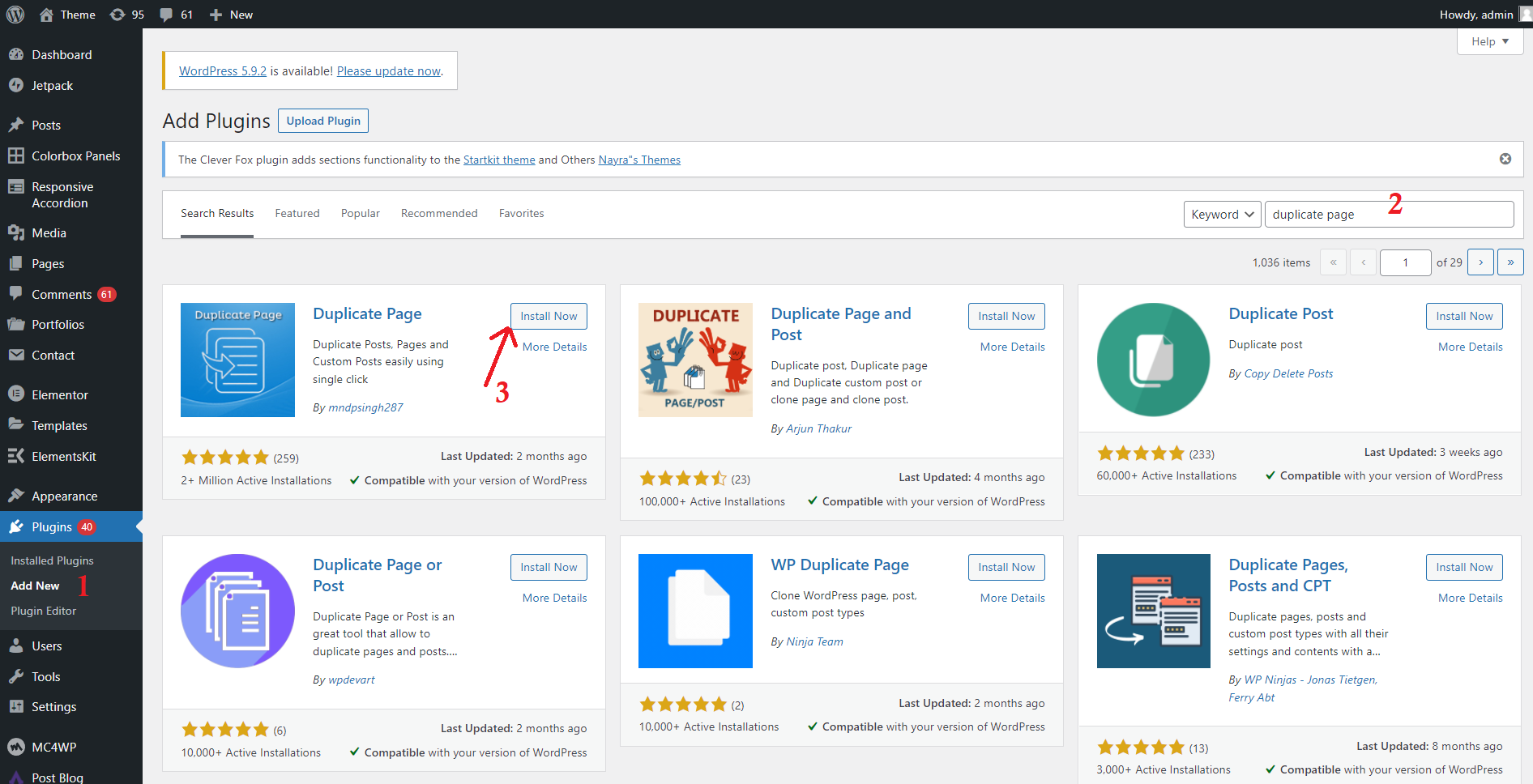
After the install button, click wait for a few seconds and then activate this plugin.
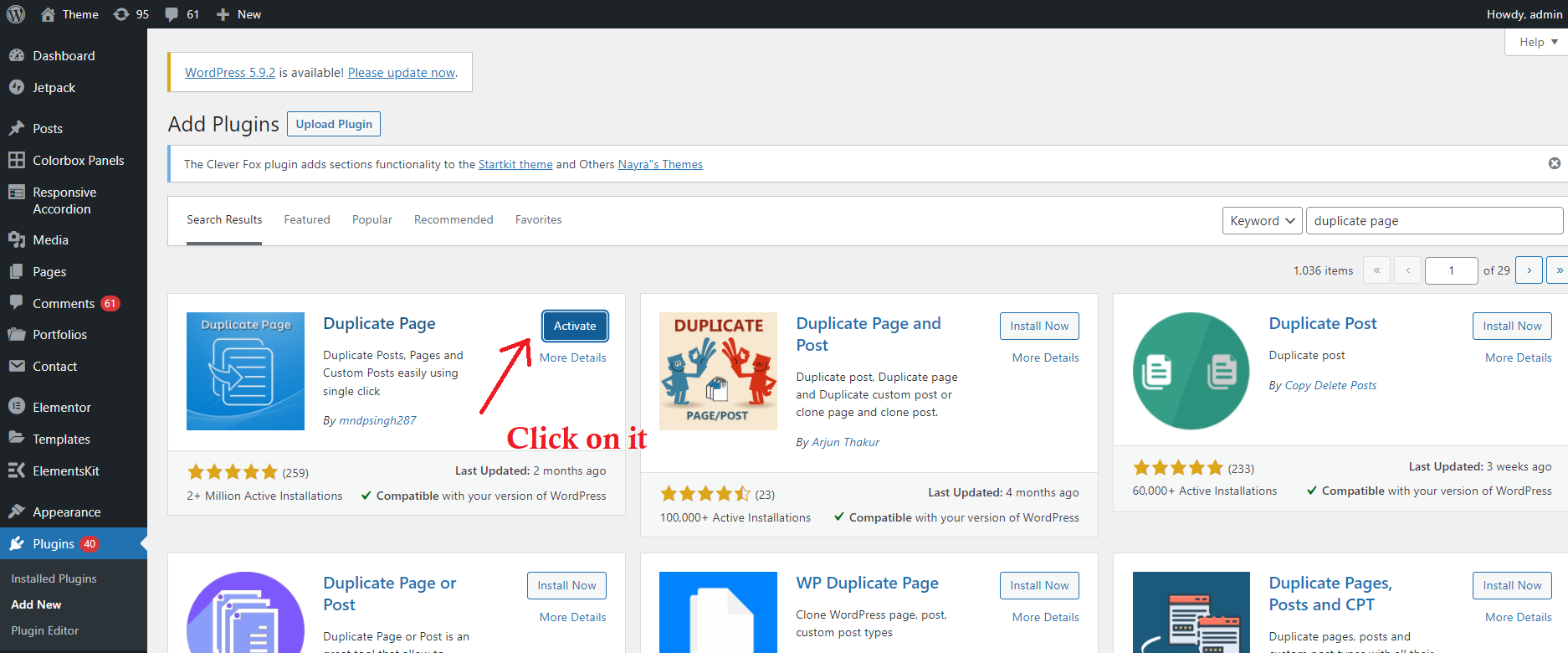
Now, go to any page or post you created, and you will see the option to duplicate it. Just click on it, and you will get a duplicate post or page. It will save you time.

Especially if you have one post to copy and paste, this is likely to be more efficient than installing a plugin and doing it that way.
Conclusion
You may run into a scenario when you need to generate a new post or page. An alternative approach may be to open an existing post in one browser window and write your new post there.
Modern versions of WordPress make this simple, with the option to “Copy All Content” readily accessible. Using one of the following plugins, you may effortlessly replicate pages, posts, and custom post kinds.
We’ll show you how to semi-manually duplicate a page or post in WordPress without a plugin.