
How To Export Data In WordPress?
Hey guys, in this blog post, we will discuss how to export data in WordPress. So keep reading. WordPress is a popular content management system (CMS) and blogging platform. It is the most widely used website platform in the world. WordPress is an open-source project that allows anyone to edit its source code and make changes to it. Matt Mullenweg created it, and it has grown into one of the world’s most popular websites.
WordPress continues to maintain its leading position in the web development industry, powering 35% of the most popular 1 million web pages. WordPress is a platform that can be used to create any website. It comes with an impressive array of features, including the ability to add plugins, widgets, and themes.
How To Export WordPress Website

There are many reasons why you might find yourself in the position of having to export your WordPress site. For example, you could transfer your blog to a new host, generate a backup, or save your blog entries to your computer’s disc. On the other hand, this task can be overwhelming, especially if you are a newbie. Luckily, exporting your WordPress site is not as difficult as it may appear. There are a variety of approaches that you might take depending on your level of experience.
Using a migration plugin, such as Duplicator, which allows you to download your complete site, including your database, is the quickest and most convenient option for most people. Alternatively, if you only want to back up your content, you can utilize WordPress’ native export function.
WordPress Export Feature.
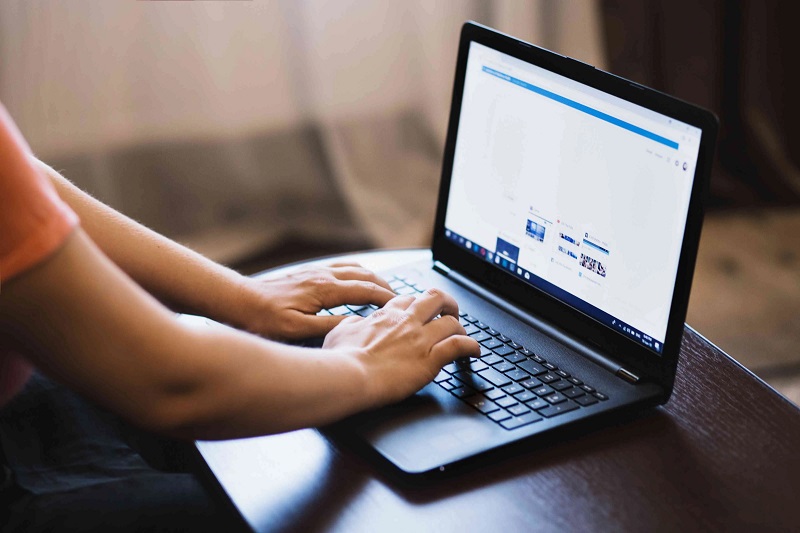
While your site is still operational, we’ll show you how to take advantage of WordPress’ native export capability, which you may access. Please keep in mind that this solution will only allow you to export information saved in your site’s database, which will include your posts, comments, pages, navigation menus, and taxonomies, among other things.
Unfortunately, this method does not allow you to export your plugins or themes. If you want to do this, you may need to take additional steps. However, if you’re merely transferring information from one website to another or backing up your postings, this strategy may be sufficient.
To begin, log into your dashboard and select Tools Export from the drop-down menu.
Locate Tools → Export in WordPress dashboard. Then, click on All Content and export the file. You will get a .xml file.
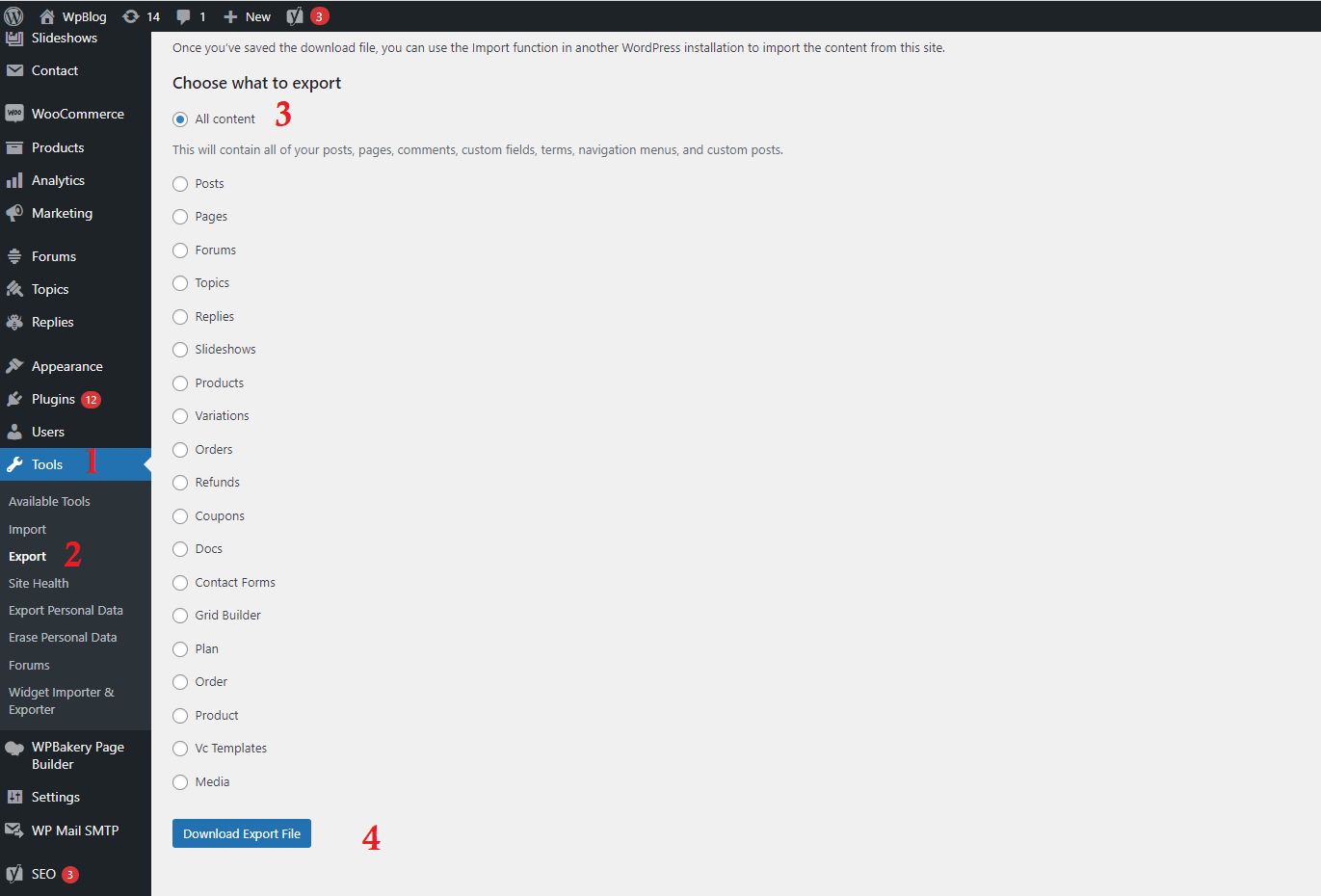
Then, pick All Content, which will export all of your files, with the exception of any current themes or plugins, from your website. Instead of exporting your entire site, you can always choose to export specific types of material such as your blog entries, web pages, product listings, and other options:
Now, you can import this file to another WordPress website. Log into a different dashboard where you want to import this data.
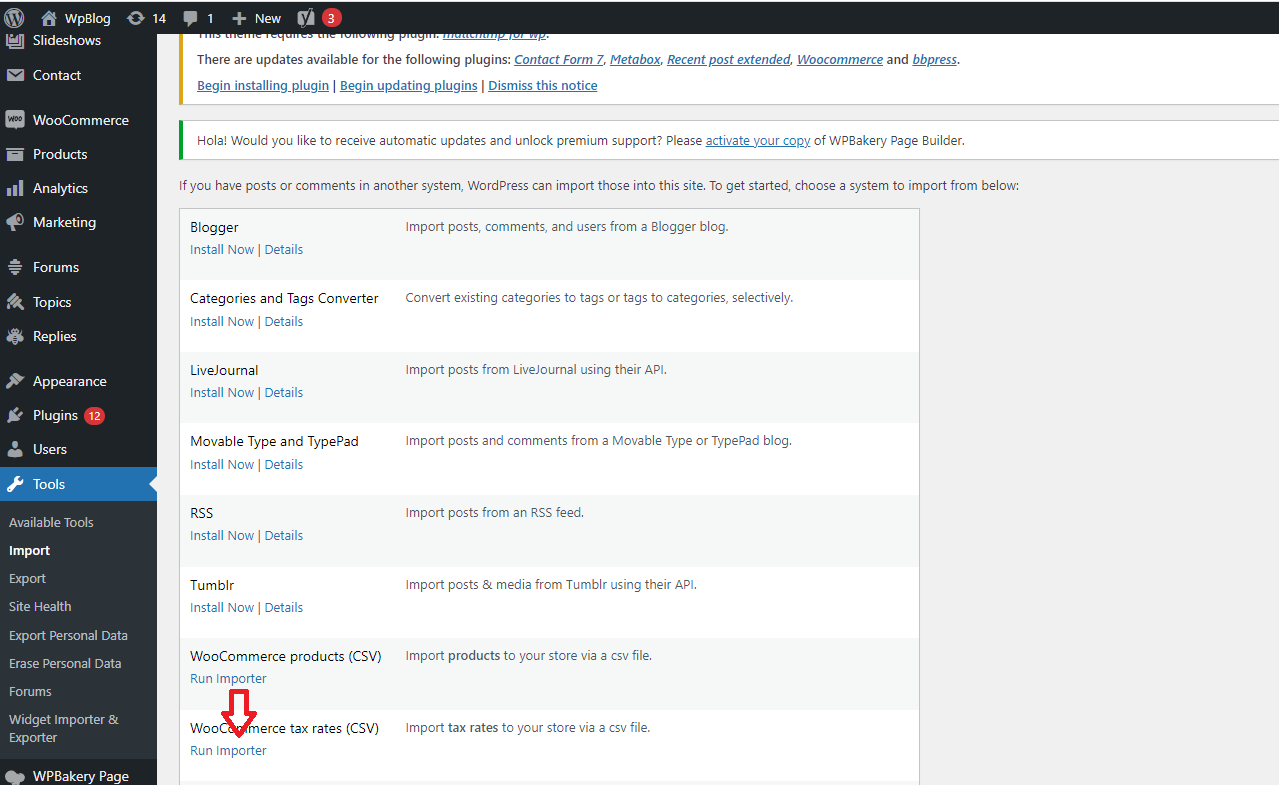
You can click on the run importer, upload the .xml file, and wait for a few seconds. All data will be imported except widgets and customizer settings.
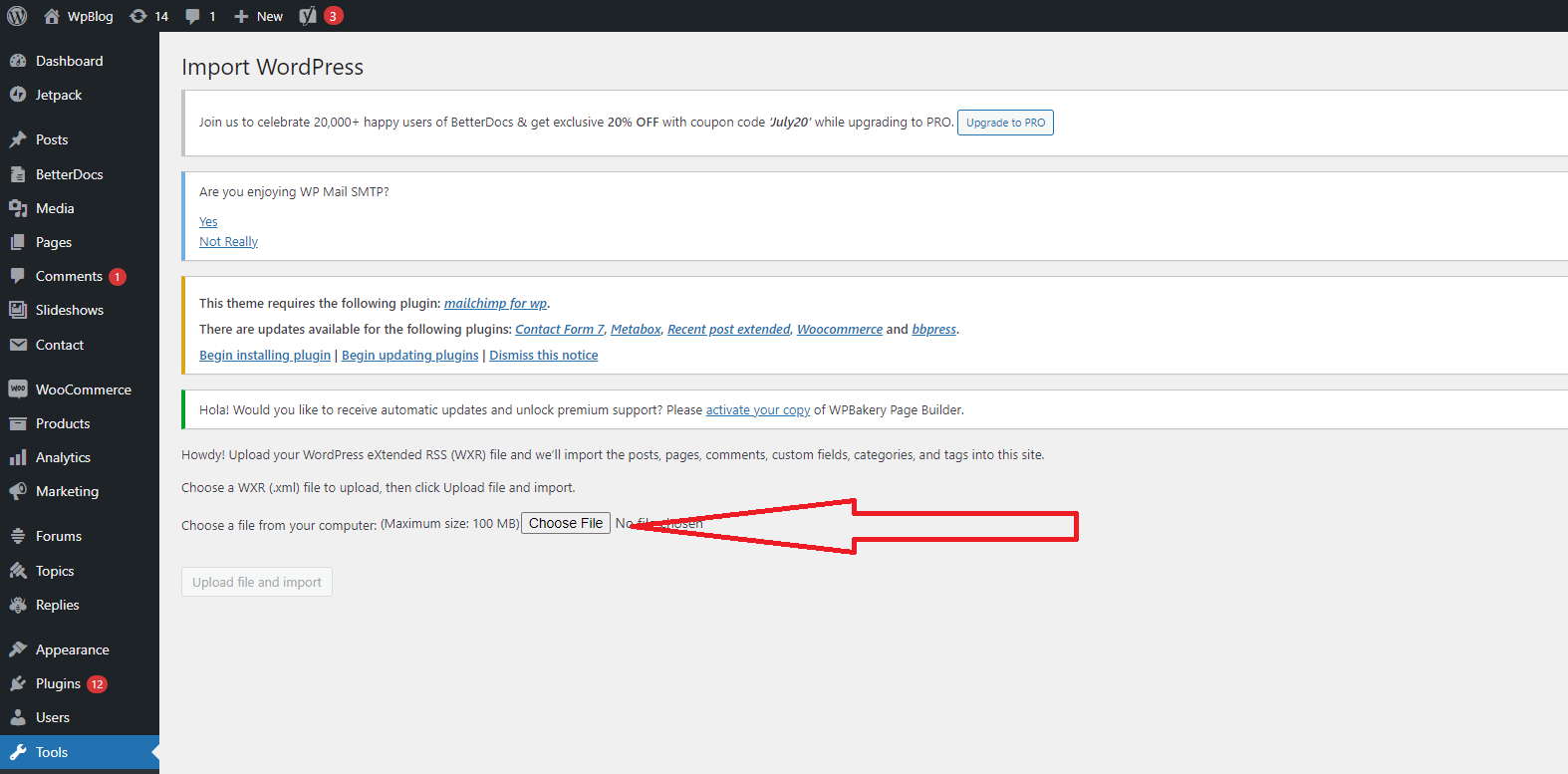
For import customizer data, please use this plugin – https://wordpress.org/plugins/customizer-export-import/
For import widgets, use this plugin- https://wordpress.org/plugins/widget-importer-exporter/
By using both plugins, you can import widgets and customizer settings, too.
Using WordPress’ native export capability, you may export a WordPress site and all of its content.
I hope you liked this article on How To Export Data In WordPress. Thanks for reading!