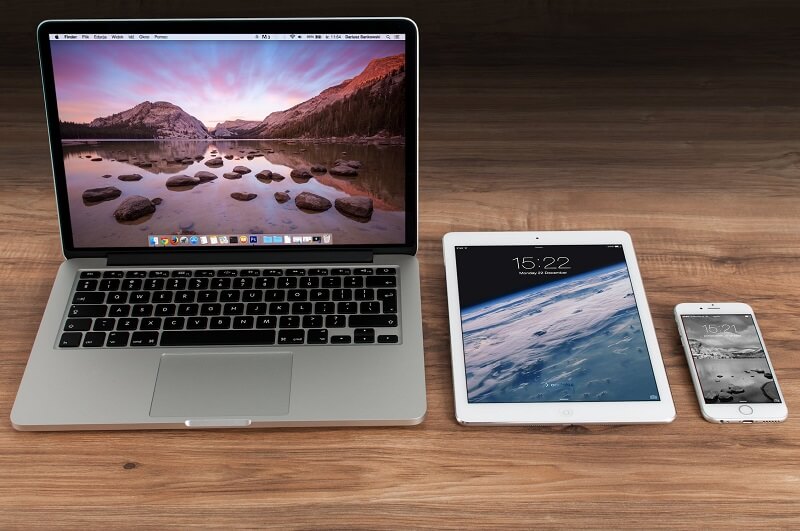
WordPress Multisite: Managing Multiple Websites Made Easy
WordPress Multisite: There’s no shortage of things to love about WordPress. This powerful, flexible, and user-friendly CMS powers most of the internet today, and for a good reason. It has a vast plugin library, a very active and supportive community, and much more. There are many, many reasons to use WordPress.
However, suppose you want to manage multiple websites. Will you need multiple different WordPress installations? Thankfully, no; WordPress Multisite is here to make the process hassle-free.
Join us today as we explore this handy tool and how it can streamline your website management.
An Introduction to WordPress Multisite and its Benefits
First, let’s explore what it is and its benefits.
WordPress Multisite is a powerful tool that, as the name suggests, allows users to manage multiple WordPress websites at once. They can do so through a single installation of WordPress, thus making the process easier. Specifically, it allows for a network of interconnected sites, each remaining standalone but managed from one central dashboard.
Needless to say, this kind of setup can be highly useful to anyone needing to oversee multiple websites. From bloggers to business owners and organizations, many users may find themselves in need of this tool. Multisite can make this process a breeze through the perks inherent to its design. It’s so efficient at it that WP Full Care and other WordPress professionals endorse it.
Through Multisite, each website retains its own content, users, and settings while housed under the same roof. This setup allows for streamlined updates, maintenance, and user management, among other tasks. It establishes centralized control, helping website managers scale their work accordingly over time.
Setting It Up
Thankfully, setting up and managing this tool is not particularly challenging. Starting with the former, setting up Multisite on your hosting platform requires the following steps:
- Backup Your Website: This common best practice should always be your starting point. Before making any changes, create a complete backup of your existing WordPress site to prevent data loss.
- Access wp-config.php and .htaccess Files: Using an FTP client or hosting file manager, locate and edit the wp-config.php and .htaccess files.
- Edit wp-config.php: Add a line of code above the line that says “/* That’s all, stop editing! */” with the code snippet provided by WordPress when enabling Multisite.
- Edit .htaccess: Replace existing code in the .htaccess file with code provided by WordPress when enabling Multisite.
- Log into WordPress Dashboard: After saving changes to the files, log into your WordPress dashboard.
- Navigate to Network Setup: In the dashboard, go to “Tools” and select “Network Setup.”
- Choose Network Type: Select the type of multisite network setup: subdomains or subdirectories. There’s no best choice here; only what works best for you and your SEO.
- Fill in Network Details: Enter the network title and your network admin email.
- Complete Installation: Follow the on-screen instructions and add the generated code to the wp-config.php and .htaccess files as directed.
- Log in Again: Log in again to your WordPress dashboard to access the Multisite Network Dashboard.
And you’re done!
Understanding Network Administration
Now, you’ll need to grasp network administration firmly to make the most of this tool. So, you’ll need to navigate the dashboard and network settings effectively.
Here’s what you need to do:
- Accessing Network Dashboard: Once Multisite is enabled, you’ll notice a new “My Sites” dropdown menu in the WordPress admin bar. Click on it to access the Network Dashboard.
- Network Admin Settings: This dashboard is the hub for managing the entire network. Here, you’ll find various options for site creation, user management, themes, and plugins.
- Site Creation: Through the “Sites” menu, you can add new sites to the network. Fill in details like site address, title, and admin email to create a new website.
- User Management: The “Users” section allows you to control user roles and permissions across the network. You can add or remove users and assign different roles to each site.
- Themes and Plugins: Network Admin provides control over themes and WordPress plugins. You can install, activate, or deactivate themes and plugins network-wide or for specific sites.
- Settings for Each Site: While Network Admin offers centralized control, each site within the network has its dashboard. There, you can set specific site settings and handle site-specific content management.
It may take some experience to get the full hang of it, but it will more than pay off.
Managing Multiple Websites
Finally, how you manage your WordPress websites will depend on what you need. However, the process involves three key functionalities:
- Adding Sites: To begin managing your websites under one roof, you must first add them to Multisite. This step is fairly simple, as outlined above. Navigate to the Network Admin Dashboard and create a new site using the “Sites” menu. There, input the site address, title, and admin email to generate a new website within the network.
- User Management: Next, you’ll want to manage users among websites effectively. This step is also fairly straightforward. Within the Network Admin Dashboard, head to the “Users” section. There, you can add or remove users and assign specific roles to different sites as needed.
- Themes and Plugins: Finally, different websites will most often require different themes and plugins. However, you may also want to apply some across the network for consistency or performance. Whatever your needs are, this, too, is an easy step to take. From the Network Admin Dashboard, navigate to the “Themes” and “Plugins” sections. There, you can install, activate, or deactivate themes and plugins for the entire network or select sites.
With these in order, the process should quickly become second nature.
Best Practices and Tips
Lastly, before concluding, let’s review some handy best practices and tips.
Optimal Configuration
First, ensure you start with a strong foundation:
- Make sure your hosting plan can handle the network’s demands. If not, you may need to consider upgrading your plan.
- Consider using subdomains for scalability or subdirectories for simplicity, depending on your needs.
- Keep plugins and themes minimal and updated for improved performance. Theme and plugin overload are the most common pitfalls for all WordPress sites’ performance.
Common Pitfalls
On that note, here are a few common pitfalls you want to avoid:
- Don’t overload with unnecessary plugins or themes. They can needlessly diminish performance and, thus, your visitors’ experience.
- Ensure compatibility among plugins to prevent conflicts across sites. This oversight can emerge when managing multiple websites, so give it due attention.
- Always, always back up regularly. Keep your network backed up to prevent data loss, and routinely check for updates to maintain security.
Resources and Support
Finally, seek reliable resources and support when in doubt or need. It’s always the smart thing to do.
Thankfully, there are many great places to find guidance. WordPress.org forums, official documentation, and reputable WordPress communities are great examples. If you need more specialized support, look for reputable blogs, tutorials, and forums dedicated to Multisite.
Conclusion
In conclusion, WordPress Multisite is a handy tool that centralizes all your websites under one roof. You can manage them all through a single WordPress installation, setting individual and network-wide settings to suit your needs best.
It may take a bit to master it fully, but the basics of the process are straightforward and user-friendly. So, give it some time, and it will soon elevate your website management to a new level. Until then, don’t forget to back up – just in case!