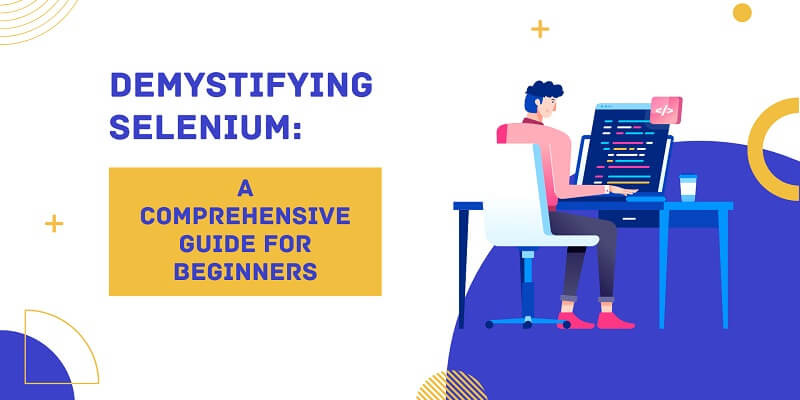
Demystifying Selenium: A Comprehensive Guide for Beginners
Demystifying Selenium with our beginner’s guide. From installation to advanced techniques, we cover it all in this comprehensive resource.
In today’s rapidly changing digital environment, software development changes are increasingly dynamic. Ensuring the quality and stability of software applications through rapid and continuous updates has become very important. This is where automated testing comes in, providing a systematic way to verify software functionality, performance, and user experience. At the core of automated web testing is Selenium, a powerful tool and many ready-made tools for test automation. Inspection Whether you are a QA expert or a new developer looking to strengthen your testing practice, knowing Selenium is essential. However, Selenium’s high workload and technical complexity can deter those new to the testing space.
This guide is all about demystifying Selenium and setting you up for success. Whether you’re a beginner or an experienced pro, we’ll walk you through the ins and outs of Selenium, giving you all the knowledge and skills you need to get the most out of it.
We’ll cover everything you need to know about Selenium, from the basics to advanced techniques. We’ll break down complex concepts into easy-to-understand chunks and provide you with practical insights so you can use Selenium in your testing.
What is Selenium?
Selenium is a web automation tool that is open-source and primarily used for testing web applications. It offers a set of tools that can be used to automate web browsers on multiple platforms and web browsers. Selenium enables testers to create test scripts in different programming languages such as Java, Python, and C#, making them available to a wide range of users.
Why Selenium?
Cross-browser compatibility
Selenium supports cross-browser testing, which means you can test your web applications across browsers like Chrome, Firefox, and Safari to make sure your application works well in different environments.
Language support
Selenium supports multiple programming languages, so testers can write scripts in languages they know.
Simplification
Selenium WebDriver, which is part of Selenium, can interact with web elements and mimic user actions such as clicking buttons, filling forms, etc., easily to test functions.
Integrations
Selenium integrates well with various testing frameworks like TestNG, JUnit, and other continuous integration tools like Jenkins, making it ideal for automated testing in Agile and DevOps environments. For professionals looking to build expertise in this area, DevOps training can provide essential skills in automation, CI/CD pipelines, and toolchain integration.
Getting Started with Selenium
1. Setting Up Selenium
Install Selenium WebDriver: Depending on the programming language you choose, you need to install the Selenium WebDriver bindings. For example, if you use Java, you need Selenium Java bindings.
Download Web Controllers: Web controllers are essential for Selenium interaction and navigation. You must download the appropriate web driver for the browser you want to automate.
Set up your development environment: Set up your development environment with the necessary dependencies and tools, such as an integrated development environment (IDE) such as Eclipse, IntelliJ IDEA, or Visual Studio Code.
2. Writing Your First Selenium Test
Preparation: Before writing Selenium tests, make sure you have the necessary prerequisites installed, including Selenium WebDriver and browser-based drivers (such as ChromeDriver for Chrome). These components are the basis for program interaction and navigation.
Initialization: Runs a WebDriver instance that matches the browser you want to automate the test script (e.g., ChromeDriver for Chrome, FirefoxDriver for Firefox). This WebDriver instance provides an interface to run a browser.
Navigation: Use the method provided by WebDriver to go to the desired web page. The get() method is used to open a specific URL in a browser window. This step compares the actions of a user navigating a web page.
Interaction: Depending on the nature of the test, you may want to interact with various elements on the web page, such as clicking buttons, filling out forms, or searching for documents. Selenium provides a way to find and interact with these elements, allowing you to accurately compare user actions.
Display: After an interaction or action is performed on the web page, you must verify that the result or change occurred in many cases. Assertions are used to validate certain conditions, such as the existence of an element or the correctness of the displayed text. Following these steps will ensure that your application works in different conditions.
Remediation: After testing, it is important to perform cleanup operations to maintain the test environment. This may include closing the browser window or releasing shared resources during the test.
3. Interacting with Web Elements
Interacting with web elements is a key feature of automated testing with Selenium. This includes comparing user actions, such as clicking a button, entering text into an input field, selecting an option from a dropdown menu, or viewing an image of a web page element. Below is a breakdown of the process without covering the lines of code.
Finding web elements:
Before working with a web element, Selenium must find that element in the HTML structure of the web page. You can identify elements using various finders such as ID, class name, CSS selector, XPath, etc. Locating the item correctly is critical to a successful interaction.
Workflow:
Once you find the desired item, Selenium provides several methods to accomplish the task. For example, you can use the click() method to simulate a button press, the sendKeys() method to enter text into an input field, or the selectByVisibleText() method to select an option from a dropdown menu.
Handling dynamic elements:
In dynamic web applications, elements can dynamically appear, disappear, or change location based on user interactions or data updates. Selenium provides mechanisms such as explicit and implicit expectations to efficiently handle such dynamic elements and ensure that your tests perform reliably in various scenarios.
Element State Validation:
When interacting with elements, it is important to validate their state to ensure that the expected actions are performed correctly. This may include checking element visibility, checking text content, or validating attributes. Assertions play a crucial role in confirming whether a web page behaves as expected after interaction.
Usage errors:
Errors or exceptions are common during test execution, especially when using web elements. Selenium provides exception-handling mechanisms to handle such errors gracefully, allowing attempts to continue or fail with meaningful error messages.
By acquiring skills to interact with web elements, testers can create powerful and reliable automated tests that mimic user interactions in web applications. This method is essential for creating comprehensive test suites and ensuring the quality and performance of web-based software products.
Best Practices
When automating tests with Selenium, it is important to ensure that your test scripts are well synchronized with the dynamic behavior of the web page. Dynamic elements that appear, disappear, or change shape can make test automation difficult. To solve this problem, Selenium provides two types of wait: explicit and implicit waits.
Explicit waits
Explicit waits are a feature of Selenium that allows you to pause the execution of your test script until a specified condition is met or an element is available on your web page. These conditions can be the presence of the element, its visibility, or any custom condition that the tester has defined.
You can specify in your test script how long you want to wait and for what condition. Selenium will continue to check the condition until it is either met or the timeout has expired.
When dealing with elements that might take a while to load due to an asynchronous operation or dynamic content updates, an explicit wait allows you to wait until the element is available before interacting with it. This way, you can make sure that your test script is in sync with the dynamic behavior of the web page.
Implicit Waits
Selenium’s implicit waits tell the WebDriver instance to wait for a specified amount of time before it throws an exception if the element you’re trying to get isn’t available right away.
Unlike explicit waits, which only work on specific elements and actions, implicit waits work across the entire WebDriver instance.
Usage
The implicit wait time is a parameter that you can set once at the start of a test script. It will be used for all the subsequent interactions with the elements. If the element is not available within the expected wait time, the Selenium service will wait until the element is available before continuing with the test script execution.
An implicit wait helps to deal with situations where elements are not available at the start of the test because of network latency, render delays, etc. By setting the implicit wait, you give Selenium a buffer period of time to wait for the elements to show up on your web page, making your test scripts more reliable and robust.
Expective and implicit waits allow you to properly manage dynamic elements and synchronize your test script with your web page. These waiting mechanisms help reduce timing issues and make your automated tests more stable, resulting in more accurate and reliable test results.
Modularize Tests
Test modularization is the process of reducing test scripts to smaller, reusable parts or modules. Modularizing tests improves maintainability, scalability, code reuse, and redundancy.
Here are some of the benefits of modularizing tests for your test automation:
Code reuse:
Creating unit tests allows you to reuse common functions across multiple test cases. For example, you can put the login functionality in a reusable module and use it in test scenarios that require authentication.
Ease of maintainability:
Model tests are easier to maintain because they can be modified or updated on a specific function in a single instance visible to tests. Reduces the ability to update multiple test scripts.
Improved Readability:
Template tests promote better code management and readability. Each module focuses on a specific task or task, making the test script easier to understand and navigate.
Scalability:
With modularization, you can easily scale your automation efforts as your test suite grows. You can create new test cases by building on existing modules instead of starting from scratch, saving you time and effort.
By taking a modular approach to testing automation, you can simplify your testing process, enhance code quality, and increase productivity in your automation efforts.
Cross-browser Testing
Making sure your web application works properly and consistently across multiple web browsers is an essential part of web app testing. Today, users can access your web application on many different platforms and devices, so it’s important to make sure your web application is compatible across these browsers.
When you test your web application across multiple browsers, you’ll be able to identify and fix any issues or discrepancies with rendering, functionality, or performance that are specific to each browser. You’ll also be able to perform test cases across different browsers to make sure your application behaves correctly and functions as expected in every environment.
When testing cross-browser applications, you’re able to identify browser-specific errors, CSS inconsistencies, and JavaScript errors, as well as other compatibility issues. This helps you ensure that your web application is up to standard and adheres to best practices, making it easier for users to use regardless of their browser. By testing cross-browser apps, you can improve the reliability, usability, and overall quality of your web application, increasing user satisfaction and confidence.
Conclusion:
Selenium is a great tool that can help you automate web application testing quickly and easily. Following the tips and best practices in this guide will give you the confidence to get started with test automation. Practice makes perfect, so get out there, try something new, and see what Selenium has to offer to make your testing processes more efficient.
We’ve covered everything you need to know about Selenium, including the basics, how to get started with it, how to write test scripts, how to interact with web elements and best practices for testing automation.
Here’s how LambdaTest works in demystifying Selenium and facilitating effective web application testing:
Make Selenium testing easier with LambdaTest! LambdaTest is a cloud-based solution that simplifies Selenium testing across all types of devices, browsers, operating systems, and more. It’s your one-stop shop for automated Selenium testing across over 3000 environments and real-world testing scenarios.
Integration with Selenium:
LambdaTest integrates with the Selenium web driver, so you can run your existing Selenium tests on LambdaTest’s cloud-based platform. Testers can use their Selenium expertise and frameworks to run cross-browser tests using LambdaTest without any setup or configuration.
Parallel Testing:
LambdaTest supports parallel testing, allowing testers to run multiple test cases simultaneously on multiple browsers and devices. It greatly reduces testing time and speeds up the testing process, resulting in faster response and time to market for your web application.
Comprehensive Test Reports:
LambdaTest integrates with the Selenium web driver, so you can run your existing Selenium tests on LambdaTest’s cloud-based platform. Testers can use their Selenium expertise and frameworks to run cross-browser tests using LambdaTest without any setup or configuration.
To sum up, LambdaTest makes cross-browser testing easier and Selenium more transparent. With LambdaTest, you can easily integrate your Selenium WebDriver with your cloud-based platform and get all the tools and features you need to make sure your web applications are cross-browser compatible.
Also, you can check: Best Java Frameworks.