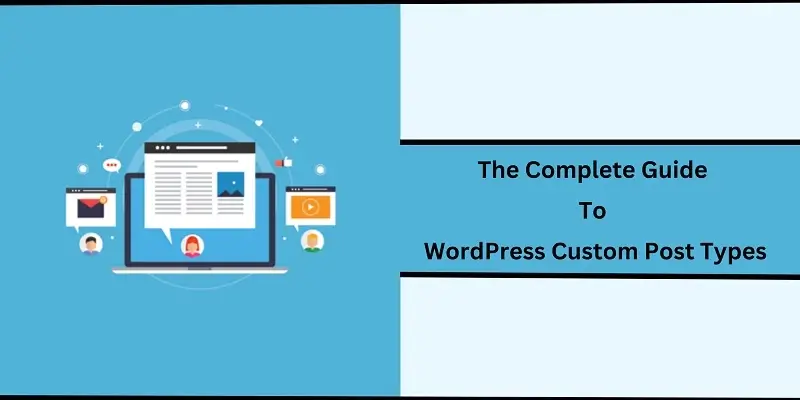
The Complete Guide To WordPress Custom Post Types
WordPress post kinds make it easier to manage your content by enabling you to construct new buckets to insert your own categories of material. You can create new “types” of posts to organize your content better. WordPress custom post types also give you the ability to insert custom fields that are only available for that type of post.
What exactly is a Post Type?
As explained, a post type functions in the same way as “Pages” and “Posts” do in the WordPress admin. You can imagine that posts and pages are like the main body of your website, but Post types act like a “folder” for the main body of the website. In other words, it’s another way to organize content.
Why use Post Types?
Post types are highly customizable and extend the power of WordPress post editing and editing tools. By creating new post types, you can group different kinds of content that you can easily manage. A post type is not a plugin. However, you can use different plugins to customize post types, such as the Yoast SEO plugin, which adds the “SEO” tab in the WordPress editor. Furthermore, many plugins have been created to extend and provide greater functionality for custom post types.
You can use plugins that provide support for custom post types, such as the WordPress plugin, which allows you to monitor category and tag feeds in your posts. One popular one is WP All Import, which lets you create multiple custom post formats by importing content from other websites into your WordPress site’s posts by simply inserting a shortcode into your template file(s) or sending an email with the formatted data/content.
What is Custom Post Type in WordPress?
A WordPress custom post type is also known as a content type. A post type is a special category associated with specific posts, pages, and comments. It’s like using tags to categorize your content on social media, but on WordPress. It allows you to assign different categories of content to different posts and pages and then manage them in the admin along with their metadata.
Moreover, the template file or plugin that creates the post type defines what data or metadata should be shown in the edit screen for that post type. These templates or plugins can be activated to work with any theme. You do not need to change anything in your theme’s template files to support a custom post type. The main advantage of using post types is that you can organize your content better.
To Create Your Post Type:
Navigate to the Appearance menu from your WordPress admin dashboard. Click on Add a new button and select Post Type from the drop-down list. Give your post type a name that describes what you’ll be creating. If you plan to create more than one post type, organize them by creating sub-menus for each one. Click on the Save Changes button to avoid losing this step when you come back later.
Adding A New Post Type To Your WordPress Website
To add a new post type, click on the Add New option in your WordPress admin dashboard. Once you click this, you will have the option of selecting whether it’s a page or a post type. We’ll assume that it’s a post type for this tutorial. You can then give your new post type a name, which might be helpful in describing what kind of content your post types contain.
When you’re ready, go ahead and select Add New and then choose the Post Type Option from the drop-down list. This creates the “Add New” button at the top right corner of your screen. This button will let you name your post type. Once you’ve named your post type, you should give it a category, which is where it will show up in the WordPress admin. We’ll assume for this example that the category is set to “posts.”
Once you’ve created your post type and added it to the WordPress blog or website. If there are no posts, then there will be no way for anyone to see what content is contained within that particular post type. In order to allow visitors to your site to view that information, they must first subscribe to that particular post type by simply clicking the Edit link in your WordPress dashboard.
How To Create A Custom Post Type Manually?
If you’d prefer to create your own post type manually, you can use the Add New Post Type button, which will let you select the type of post type you want to create. For this, we’ll assume that we want to create a custom post type with a custom title, draft option, and category. Give your post type a title and then select the Categories option. Here, you can select the category that you want to create.
Underneath this, if you want to keep your post type private, click on the box next to Visibility. Use the drop-down list to select Private. Now that it’s all setup, we’ll need to activate our post type. Click on Save Changes in the upper right-hand corner. Once your post type is activated, go ahead and click on Add New once more so that you can add content for your new custom post type. You’ll now see it listed in your WordPress dashboard, along with Posts and Pages.
Final Verdict:
It all comes down to how you want to use your WordPress. If you want to get more specific, control your content and post types and manage them better than before. And then this is a great way you can do it. In some cases, you’re expecting visitors or users of the website/blog to access the content in groups or categories. There are a lot of advantages to using post types when creating custom WordPress sites. The ability to categorize content and keep it in a specific place is one of the most helpful things that can be accomplished using WordPress custom post types.